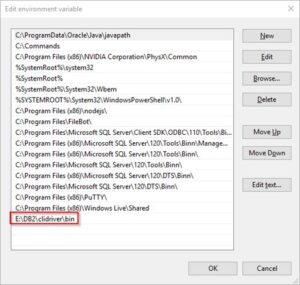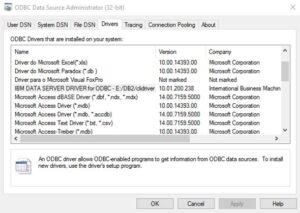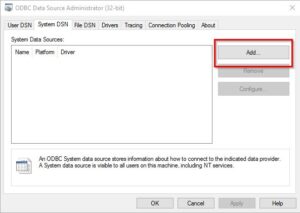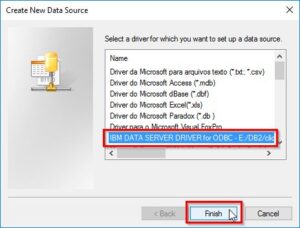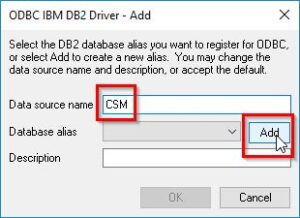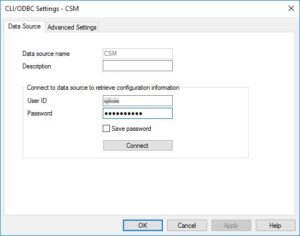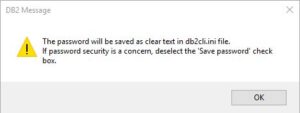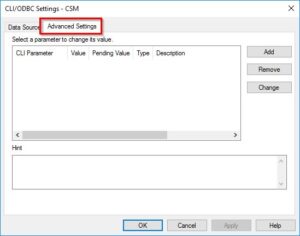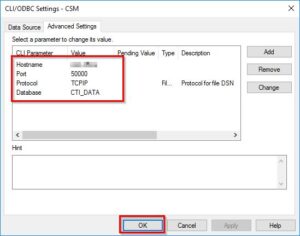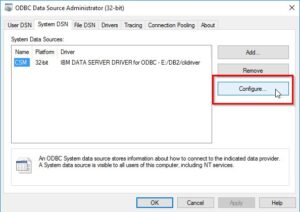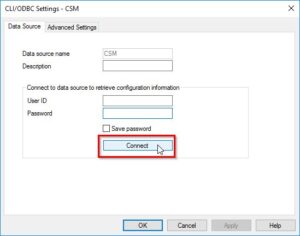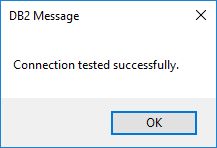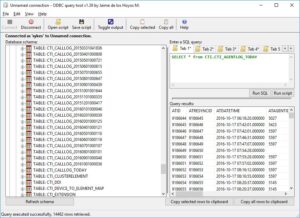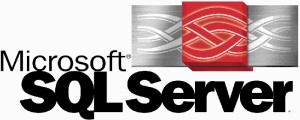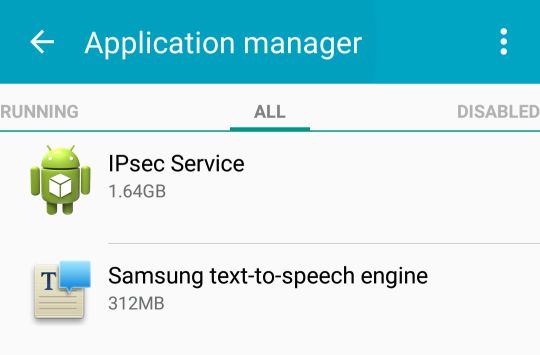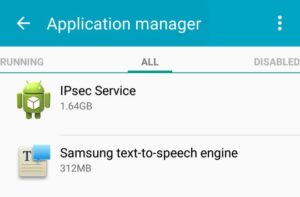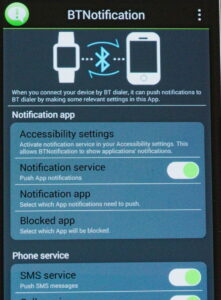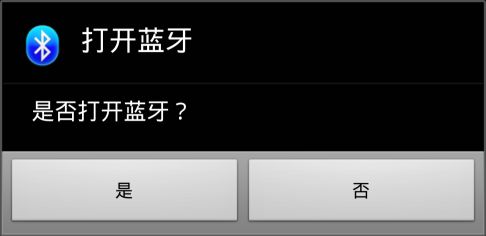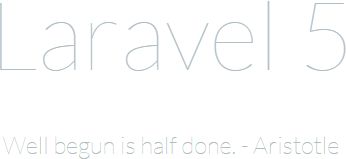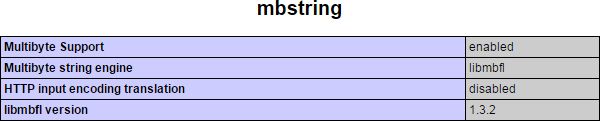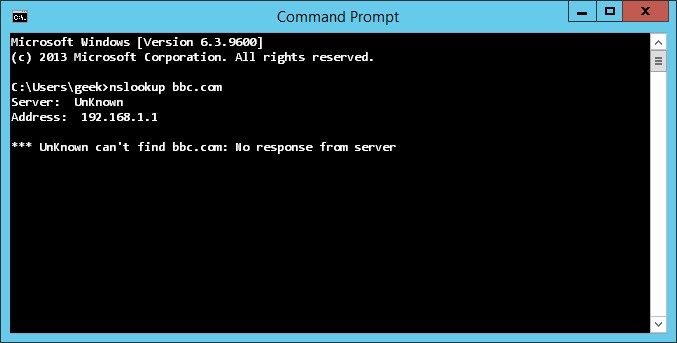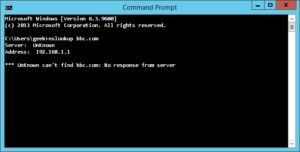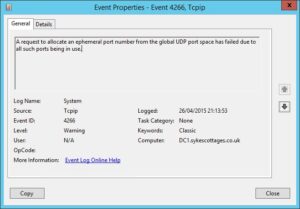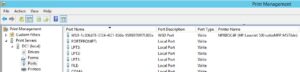So here’s a market that’s exploded in recent months: Bluetooth speakers. In particular portable Bluetooth speakers. Check it out – there are thousands of them on Amazon alone – and it’s the same on eBay .
.
Choosing something decent from that vast array of choices is no mean feat. We started out with a basic task: set four of the best sub-£30 speakers against each other, assess them as aesthetically and as scientifically as we can (not that scientific – we’re a Geek and a Dummy, not high-end audiophiles!) and come up with a winner. Not easy, as you’ll see!
The four contenders
 For this review, we’ve picked four of the highest-rated speakers on the market for around £30 (at the time of review – these prices can be quite volatile). Starting clockwise from the top left of the picture, with prices at the time of our purchase, they are:
For this review, we’ve picked four of the highest-rated speakers on the market for around £30 (at the time of review – these prices can be quite volatile). Starting clockwise from the top left of the picture, with prices at the time of our purchase, they are:
All four speakers have the following features in common:
- Bluetooth (duh)
- Microphone for hands-free voice calls
- Aux-in socket, for playing music via cable
- USB and audio cables included in the box
We’;; now look at the speakers in turn and see what each has to offer – or not – besides the basics.
 Let’s start with the speaker that was (just) the cheapest of the four: “The Elf”. The Elf is a pretty anonymous black box. All these speakers have a matt rubberized finish; in the case of the Elf and its brother (more on that shortly), the finish is a little on the cheap side.
Let’s start with the speaker that was (just) the cheapest of the four: “The Elf”. The Elf is a pretty anonymous black box. All these speakers have a matt rubberized finish; in the case of the Elf and its brother (more on that shortly), the finish is a little on the cheap side.
It has a full complement of six buttons: track skip (forwards/backwards), volume up/down, play/pause and call answer. This suits me far better than the minimalist single button approach. I don’t want to memorize how many seconds I need to hold a button or how many presses correspond to each particular action.
Pairing with my Android phone was simple and easy. The speaker confirms connection in an excessively loud female American voice saying “Connected”. Not very subtle when you’re trying to set up some quiet tunes in the morning. And there’s something about it that’s a little… cheesy.
Though we didn’t test this exhaustively, the speaker seemed to live up to the claimed charge time of 3-4 hours and playback time of 10-12. It was in that ballpark. And it was about the loudest speaker in this group test – we could turn this one up the most, before distortion crept in. Bluetooth range was pretty reasonable – about 15 metres before the connection started to drop.
All the speakers can be used as hands-free speaker phones, and this one was the best of the bunch. Good, clear call quality, and it handled the problems of two-way audio (avoiding feedback) very competently. I’m not sure that’s why people buy speakers like this, but in a pinch, you can use this as a conference phone with little difficulty.
The Elf was the heaviest and the cheapest (at the time of purchase) speaker in this group and of the four, it’s the one I kept personally. It didn’t have the widest frequency response, but it is more than adequate – good, in fact for the use I now put it to daily: music in the shower.
Incidentally, if you’re looking for this speaker, just use the “WS-701” search term – it’s currently available under a different brand name, “Coppertech”.
This slideshow requires JavaScript.
 It’s fair to say that Chinese technology companies aren’t renowned for respecting the intellectual property rights of other companies. I mean, “Bolse”. Come on guys. Next you’ll be calling yourselves “Microsloft”.
It’s fair to say that Chinese technology companies aren’t renowned for respecting the intellectual property rights of other companies. I mean, “Bolse”. Come on guys. Next you’ll be calling yourselves “Microsloft”.
After the slightly comical name, the next thing you notice about this speaker is how similar it is to the Elf. Virtually identical in appearance, in fact. The model names are similar too – “WS-701” vs. “SZ-801”. In fact, the only major difference between this speaker and the slightly cheaper Elf, is that the Bolse has NFC, which we’ll come to in a second.
Here at Geek & Dummy, we don’t pretend to be technology insiders. We really are just a regular Geek and a regular Dummy. So we’re just going to conclude what everyone else knows is blatantly obvious: the two speakers came out of the same factory. The Bolse is a later or upgraded version of the Elf. Who knows if “Bolse” and “Elf” even exist as trading entities.
Given their similarity (the grille pattern is very slightly different), you’ll not be surprised to read that they fared almost identically in our tests. I found the NFC to be little more than a gimmick. Place your NFC-equipped Android phone (sorry, no iLove here, apparently!) and Bluetooth is automatically switched on and the phone and speaker automatically paired. Given that pairing and switching on Bluetooth aren’t exactly onerous tasks, I’m not sure I’d say this feature is worth the extra £5 you pay for it.
Again, in comparison to the Elf, playback time is down to 8-10 hours (from 10-12). The box claims it is a more powerful speaker (12W RMS vs. 10W) but in our tests, it distorted earlier than the Elf, indicating slightly poorer speaker construction. And hands-free call quality wasn’t bad, but slightly worse than the Elf, sounding “fuzzy” on the other end of the call.
The Bolse comes with a horrible drawstring bag, that you probably wouldn’t want to use for storage. The included audio cable is a little better than that included with the Elf.
In short, when placing the Elf WS-701 alongside the Bolse SZ-801, we’d only choose the Bolse if it were the same price as the Elf.
This slideshow requires JavaScript.
 This is the lightest of the four speakers on test, weighing in at just 270g. It has just three buttons (forward. back and pause/play/answer). In our opinion, it’s the ugliest speaker on offer here today and it has the poorest battery of the set, at just 800mAh.
This is the lightest of the four speakers on test, weighing in at just 270g. It has just three buttons (forward. back and pause/play/answer). In our opinion, it’s the ugliest speaker on offer here today and it has the poorest battery of the set, at just 800mAh.
The Tecevo does have a few unique tricks up its sleeve though. First, it does come in other colours than black. Second, it has phenomenal Bluetooth range: 90 feet (27 metres) – by far the best range of any of these speakers. This far exceeds the typical range of Bluetooth devices.
And finally, which is perhaps most interesting, the Tecevo has an audio output socket (n addition to the input socket). This doesn’t mean you can daisy-chain speakers – the sound cuts out when you plug a lead into the output socket), but it does mean you can effectively use this speaker to Bluetooth-enable any other music system. Connect it to your ancient-but-good hifi, and stream tunes from your phone. Nice. Make sure it’s plugged into a USB charger though – the battery will give up the ghost before any of the competition.
Not that it matters much, but you wouldn’t want to use this speaker as a hands-free device. Calls sound like you’re in a tunnel, with lots of echo.
This slideshow requires JavaScript.
 This just leaves the Anker. Anker is making a good fist of emerging as a credible purveyor of gadgets, in a very crowded marketplace. We’ve seen a few items from Anker now, and they do stand out in the crowd: manuals that read like the writer does actually speak English, well-packaged, well-finished and with good warranties. The warranty on this speaker for example, is 18 months, which is not bad at all.
This just leaves the Anker. Anker is making a good fist of emerging as a credible purveyor of gadgets, in a very crowded marketplace. We’ve seen a few items from Anker now, and they do stand out in the crowd: manuals that read like the writer does actually speak English, well-packaged, well-finished and with good warranties. The warranty on this speaker for example, is 18 months, which is not bad at all.
The Anker is a different form factor to the others. It’s square, rather than rectangular and houses a single large speaker, rather than the twin speakers in the others. It’s reassuringly chunky and the soft touch rubber finish has the highest quality feel of the speakers in this group.
The Anker has the longest claimed playback time, at 15-20 hours. We can well believe it, given it has the largest capacity battery (2100mAh) and takes the longest to charge (5 hours). The larger battery contributes to the general feeling of solidity. Without doubt it stands out for the quality of its construction.
It’s the most up to date speaker too, following version 4.0 of the Bluetooth specification. It suffers with range though, dropping out at just 10 metres (33 feet). It not the loudest either, and its bass response, though adequate, isn’t quite as good as the others. It’s also not great as a hands-free speaker.
This slideshow requires JavaScript.
Conclusion
So, which would we choose? If quality and aesthetics are most important to you, the Anker is the superior choice. But for us, the Elf is the clear winner, with its all-round abilities. And for a speaker this size, the sound quality is more than adequate. For sure, it’s no Bose, but then it’s a fraction of the price. And you wouldn’t want to take your expensive Bose into the bathroom with you – whereas with this, no problem. And helpfully, at the time we purchased, it was the cheapest of them all. Job done: buy the Elf (a.k.a. Coppertech).

If you’re interested in all the data we captured and used for this review, here’s a spreadsheet you might enjoy. For the Geeks among us. 🙂
 I’m sure this is a very niche article. Which means if you’ve arrived here, you’ve almost certainly been as frustrated as I have with the documentation for DB2 ODBC connections.
I’m sure this is a very niche article. Which means if you’ve arrived here, you’ve almost certainly been as frustrated as I have with the documentation for DB2 ODBC connections.