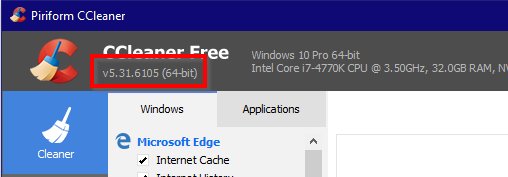I mean it. STOP.
In case you don’t know, Github is an online and largely open repository of code. Users can store code here for their open source projects, and track all changes to the code over time. Github code repositories usually offer public read access.
I know this is not new news. There have been multiple publicised incidents of Amazon AWS API keys being discovered in Github repositories. So we should have learnt our lesson. And yet, a security researcher told me this week that thousands of live credentials can be found within public Github repositories, if you know where to look. Using basic command line tools, commonly available on Linux/OpenBSD/Unix/MacOS, it is possible to discover live credentials for services like:
- SMS messaging – with live credit cards attached
- Password-based VNC connections to Internet-accessible computers. (I kid you not.)
- AWS API keys. A favourite misuse of such keys is to set up bitcoin mining operations at someone else’s expense. My sources tells me of a hefty bill racked up at a UK business, after an employee accidentally uploaded their API keys to Github. That’s a bad day at the office.
- KeePass files together with the master password. (You’re having a laugh.)
- Full Netflix account details. (What the…?!)
- Database connection credentials. That’s a huge problem if the database is so badly configured it’s public-facing.
Mitigation
- Github has written a very useful article on removing sensitive information from repositories. Read it. (Or, you know, don’t put the sensitive information there in the first place.)
- Have a look at this git pre-commit hook, which should help protect against this kind of mistake. (Note: read the comments on that gist.)
- Run the script below against your own repositories (whether on Github or elsewhere) to find passwords in your code. Tweak it to search for other types of sensitive information.
- If you find any passwords, keys or other credentials in your code, they may already be out in the wild. The safest thing to do is to change them.
Finding passwords in repositories
This shell script, kindly provided by my source, is one way to discover passwords hidden in your git commit history:
git log -p -G'password.*{5,}' | awk 'match($0,
/password.*['\''"\[?&](.*?)['\''"\]=&]/, arr) { print arr[1]}' | grep -v '^\s*$'| sort | uniq -c | sort -n
Step by step explanation:
git log: view the history of code committed
-p: show the differences only (in each new commit)
-G'password.*{5,}': match lines that contain the word “password” with at least 5 characters afterwards
awk: process through awk
'match($0,: look for matches in the entire line
/password.*: This is the start of the regular expression; match “password”, with any number of characters afterwards
['\''"\[?&]: the extra apostrophes here are because we’re already using apostrophes in the shell command line; we’re matching against any single quote ('), double quote ("), open square bracket ([), question mark (?) or ampersand (&)
(.*?): a lazy match of any character; this will generally return the passwords we’re looking for
['\''"\]=&]/,: again, the extra apostrophes here are for shell purposes; we’re matching against any single quote ('), double quote ("), closing square bracket (]), equals sign (=) or ampersand (&)
arr): put the matches into “arr”
{ print arr[1]}': give us the first element from the matched line (anything matching afterwards is likely to be spurious)
| grep: pass the result through grep
-v '^\s*$': remove any lines that consist solely of white space
| sort: sort the results (need to do this so that uniq can strip out duplicate matches)
| uniq -c: remove duplicate results and prefix the output with the number of times the result occurred
| sort -n: sort numerically (i.e. according to frequency of occurrence)
Example output follows; you’ll note that not everything returned is a password, but some definitely are:
1 ******************************
1 InsertPasswordHere
1 9^9NhV6JuVGy&VN
1 testpassword
1 text=
2 check_password
2 personspassword
3 goforit
3
4 passw0rd
4 #password-authenticate
6 n.camelCase(b)])):f
6 person_password
8 nB#KR08p
Run this script over your own repositories; you may be surprised at the results. (You can substitute “key”, “secret” or “password” for password, for more hits.) If you find anything, and your repository is hosted openly on Github, you’ll need to take action promptly. Because anyone, repeat anyone can run this script against any open Github repo. If you’re not sure what to do, take another look at Github’s helpful article.