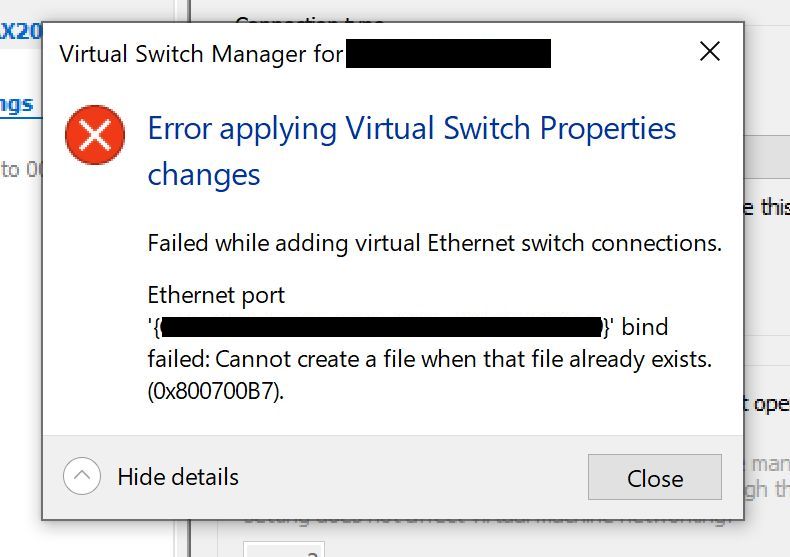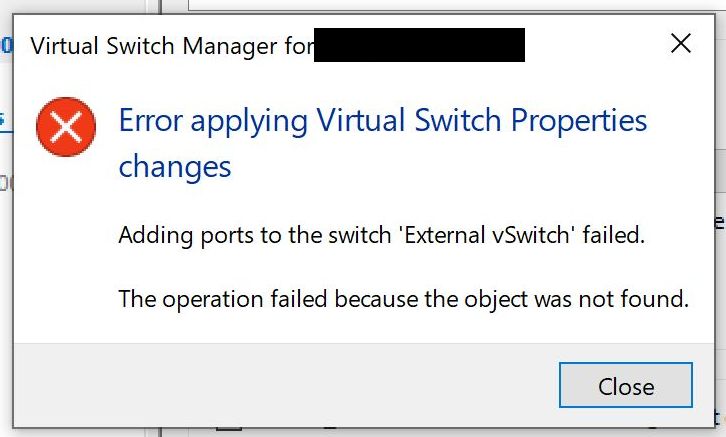For my own part, I moved to using an internal switch configured for NAT and run a pfSense VM in that network, for DHCP. Without doubt, Craig’s solution is easier to implement!
If you found this post helpful, you might also be interested in John Savill’s book, Mastering Windows Server 2016 Hyper-V. In the interests of transparency: this is an affiliate link. See my affiliate disclosure page for an explanation.
High-end laptop hardware does not approach enterprise-grade server quality. That’s my takeaway.
I’ve been wrangling with Hyper-V on a very nice ultrabook that has 32GB of RAM and a Core i7 processor (quad-core). Highly portable and useful for running multiple VMs, which indeed was the idea.
This ultrabook is also now sporting the 2004 release of Windows 10. Security-obsessed folks like me have taken a keen interest in the application sandbox features.
Since sandboxing is all about virtualisation, it made sense, I reasoned, to use Hyper-V rather than any other virtualisation platform. It’s native to Windows and this way there should be fewer potential conflicts between hypervisors.
And it was all going well until I attempted to create an “external” (bridged) switch. The creation process failed with the following unhelpful Virtual Switch Manager errors:
- “Adding ports to the switch ‘[switch name]‘ failed. The operation failed because the object was not found.”
- “Failed while adding virtual Ethernet switch connections. Ethernet port ‘{[insert long GUID here]}’ bind failed: Cannot create a file when that file already exists. (0x800700B7).”
Worse than that, whatever process had partially completed could not easily be reversed – clicking ‘cancel’ did not back out any changes. Rather, it left my laptop with networking utterly ruined.
I confirmed this by repeated attempts to create a vSwitch, following resetting the network stack and removing/reinstalling Hyper-V. Same results every time. If you find yourself in this mess, utter the incantation “netcfg -d” at an elevated command prompt and reboot. (You may also need to remove and re-add WAN miniport devices as described here, since this process can break existing L2TP VPN connections.)
Is there a way to fix this problem? I believe not, at present. It’s almost certainly connected to the attempted use of a WiFi adapter which Hyper-V can’t always support. My adapter is an Intel Wi-Fi 6 AX200, FWIW. No matter how expensive the laptop, you can’t assume that the hardware will provide across-the-board support for virtualisation. For that, you really need a decent-quality server-grade NIC.
All is not lost. Although it’s not possible to bridge the Wi-Fi adapter, the default network (which offers NAT) works fine. And internal virtual networks (which aren’t hardware bound) are also unaffected. Granted, this means you can’t route externally into your VMs, but that’s not the end of the world, particularly if you’re au fait with port forwarding (read also the comments at that link).
(Yes, you could also use an external network interface for this, though that reduces your laptop’s portability of course. Quality matters for that too – YMMV.)
If you have cracked this problem or can provide any further thoughts or guidance, please do let me know in the comments!
This article’s featured photo by Siavash Ghanbari on Unsplash