Note: I previously wrote about using plain PHP to query GitHub Projects V2. In this post I offer some tips for querying using Laravel.
GitHub’s new Projects are not accessible via the older REST API. Working with them programmatically involves learning some GraphQL, which can be a headache, the first time you encounter it. Here’s my approach, using Laravel.
Authentication
Get a GitHub personal access token, limiting its permissions as appropriate to your app. Then add to your .env:
GH_TOKEN=[your token]HTTP requests
We can standardise GitHub GraphQL queries by using an HTTP facade macro. In app/Providers/AppServiceProvider.php, add to the boot() method:
/**
* Make request to GitHub using the GraphQL API.
*
* $query - a GraphQL query string
* $variables - an array of GraphQL variables
*
* Call like: $data = Http::githubGraphQL($query, $variables)->throw()->json()['data'];
*/
Http::macro('githubGraphQL', function (string $query, array $variables) {
return Http::withHeaders([
'Accept' => 'application/vnd.github+json',
'Authorization' => 'Bearer ' . env('GH_TOKEN')
])->post('https://api.github.com/graphql', [
'query' => $query,
'variables' => $variables,
]);
});
GitHubProjects model
This sample app/Models/GitHubProjects.php shows you the sort of query you can run:
<?php
namespace App\Models;
use Illuminate\Database\Eloquent\Factories\HasFactory;
use Illuminate\Database\Eloquent\Model;
use Illuminate\Support\Facades\Http;
class GitHubProjects extends Model
{
use HasFactory;
/**
* getFirstN - get first N projects for the GitHub organisation, ordered by
* title
*
* @param integer $count - number of projects to return
* @return array
*/
public static function getFirstN(int $count = 20): array
{
$projects = Http::githubGraphQL(
<<<EOD
query getFirstN(\$count: Int) {
organization(login: "MyOrg") {
projectsV2(first: \$count, orderBy: {field: TITLE, direction: ASC}) {
nodes {
number
id
title
}
}
}
}
EOD,
[ "count" => $count ]
)->throw()->json()['data'];
return $projects['organization']['projectsV2']['nodes'];
}
/**
* getFirstNIssues
*
* @param integer $projectNumber
* @param integer $count
* @return array
*/
public static function getFirstNIssues(int $projectNumber = 1, int $count = 20): array
{
$projectId = GitHubProjects::getIdByNumber($projectNumber);
$issues = Http::githubGraphQL(
<<<EOD
# Exclamation mark since projectId is required
query getFirstNIssues(\$projectId: ID!, \$count: Int) {
node(id: \$projectId) {
... on ProjectV2 {
items(first: \$count) {
nodes {
id
fieldValues(first: 8) {
nodes {
... on ProjectV2ItemFieldTextValue {
text
field {
... on ProjectV2FieldCommon {
name
}
}
}
... on ProjectV2ItemFieldDateValue {
date
field {
... on ProjectV2FieldCommon {
name
}
}
}
... on ProjectV2ItemFieldSingleSelectValue {
name
field {
... on ProjectV2FieldCommon {
name
}
}
}
}
}
content {
... on DraftIssue {
title
body
}
... on Issue {
title
assignees(first: 10) {
nodes {
login
}
}
}
... on PullRequest {
title
assignees(first: 10) {
nodes {
login
}
}
}
}
}
}
}
}
}
EOD,
[
"projectId" => $projectId,
"count" => $count
]
)->throw()->json()['data'];
return $issues['node']['items']['nodes'];
}
/**
* getByTitle - search for projects by title
*
* @param string $title - search for
* @return array
*/
public static function getByTitle(string $title): array
{
$projects = Http::githubGraphQL(
<<<EOD
query getByName(\$title: String!) {
organization(login: "MyOrg") {
projectsV2(
first: 20
orderBy: { field: TITLE, direction: ASC }
query: \$title
) {
nodes {
number
id
title
}
}
}
}
EOD,
[ "title" => $title ]
)->throw()->json()['data'];
return $projects['organization']['projectsV2']['nodes'];
}
/**
* getIdByNumber
*
* @param integer $number - the integer identifier of the project
* @return string - the internal GitHub project ID (e.g. PVT_kwDOBWQiz84AH53W)
*/
private static function getIdByNumber(int $number = 1)
{
$project = Http::githubGraphQL(
<<<EOD
# Exclamation mark since number is required
query getIdByNumber(\$number: Int!) {
organization(login: "MyOrg") {
projectV2(number: \$number) {
id
}
}
}
EOD,
['number' => $number]
)->throw()->json()['data'];
return $project['organization']['projectV2']['id'];
}
/**
* getProjectFields - get all the (custom) fields associated to a project
*
* @param string $projectID - GitHub's reference for the project
* @return array
*/
public static function getProjectFields(string $projectID): array
{
$fields = Http::githubGraphQL(
<<<EOD
query getProjectFields(\$node: ID!) {
node(id: \$node) {
... on ProjectV2 {
fields(first: 20) {
nodes {
... on ProjectV2Field {
id
name
}
... on ProjectV2IterationField {
id
name
configuration {
iterations {
startDate
id
}
}
}
... on ProjectV2SingleSelectField {
id
name
options {
id
name
}
}
}
}
}
}
}
EOD,
[ "node" => $projectID ]
)->throw()->json()['data'];
return $fields['node']['fields']['nodes'];
}
}
Controller
This is a very basic sample controller method to get you started. In practice you’ll use views:
public function index()
{
/*
Search for "MyProject" in projects
Project number is $projects[0]['number'];
Project name is $projects[0]['title'];
Project ID is $projects[0]['id'];
*/
define('BR', "<br />\n");
$projects = GitHubProjects::getByTitle('MyProject');
if (isset($projects[0])) {
$projectNumber = $projects[0]['number'];
$issues = GitHubProjects::getFirstNIssues($projectNumber, 50);
echo "<h1>First 50 issues in MyProject project</h1>\n";
foreach ($issues as $issue) {
echo '<b>ID:</b> ' . $issue['id'] . BR;
echo '<b>Title:</b> ' . $issue['content']['title'] . BR;
if (isset($issue['content']['assignees']['nodes'][0])) {
echo '<b>Assignee:</b> ' . $issue['content']['assignees']['nodes'][0]['login'] . BR;
}
// Field types
foreach ($issue['fieldValues']['nodes'] as $field) {
if (isset($field['text']) && $field['field']['name'] != "Title") {
echo '<b>' . $field['field']['name'] . ':</b> ' . $field['text'] . BR;
}
if (isset($field['date'])) {
echo '<b>' . $field['field']['name'] . ':</b> ' . $field['date'] . BR;
}
if (isset($field['name'])) {
echo '<b>' . $field['field']['name'] . ':</b> ' . $field['name'] . BR;
}
}
echo BR;
}
} else {
echo "No projects found";
}
}
Useful resources
The following are invaluable for working with GitHub’s GraphQL API:
- Official reference
- GtiHub GraphQL Explorer (run live queries on your account)
- GraphQL Formatter (you can also use the “Prettify” button in the GraphQL Explorer

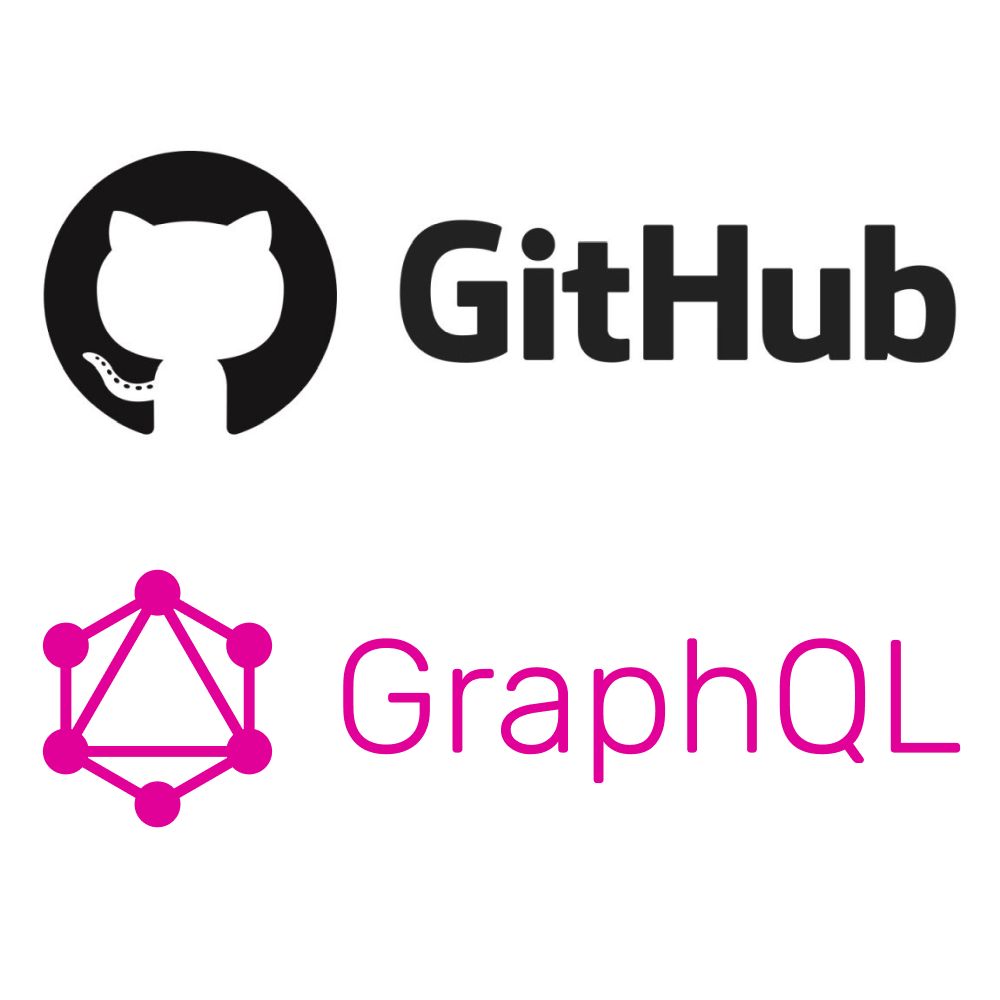

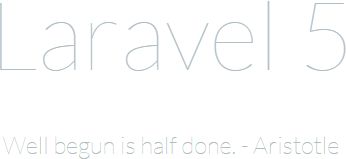

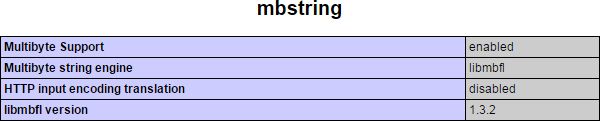

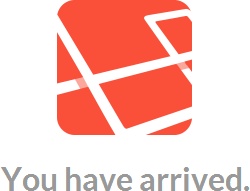
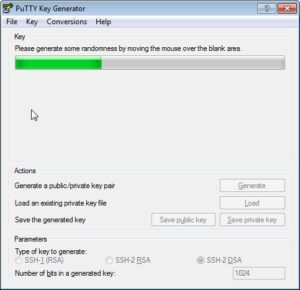
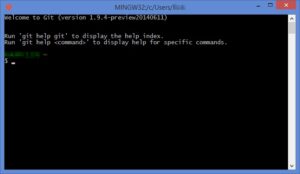
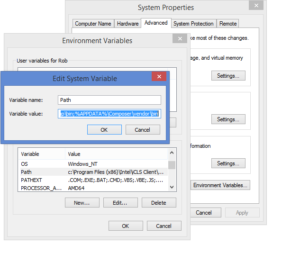


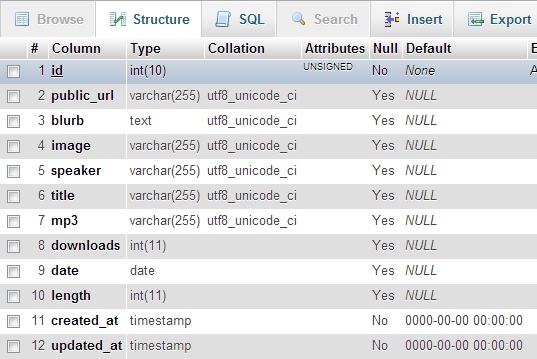



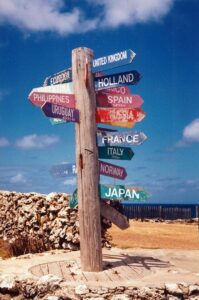
 For almost all my previous web design, I’ve used
For almost all my previous web design, I’ve used  As a fan of CodeIgniter, I was very pleased when the
As a fan of CodeIgniter, I was very pleased when the