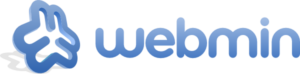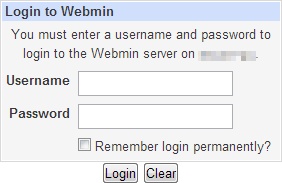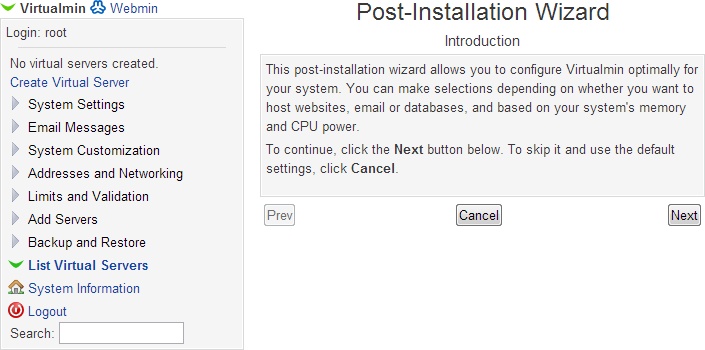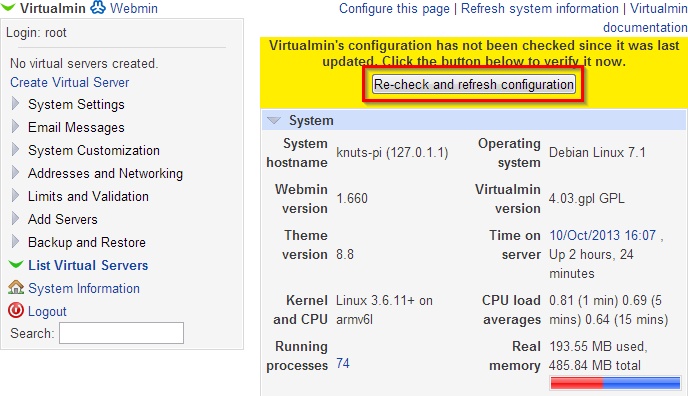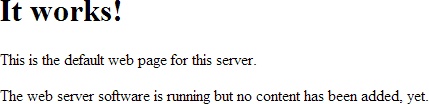A couple of weeks ago, I picked up an ESP LTD F-155DX 5 string electric bass guitar. It was slightly bashed, but otherwise in great condition – in short, at only £200, a bargain. I love bargains.
There’s one small problem with electric instruments: they need amplification. And amplification can sometimes be a little… antisocial. In order to keep relations with Mrs Geek reasonably harmonious, I started looking around for a solution.
One of the problems was that I didn’t know exactly what I needed. In the past, I’ve come across micro amps, which have a built-in speaker but I wanted something even more compact, that could just drive a pair of headphones.
Eventually I stumbled across the well-reviewed Vox AmPlugs. Plug the device into the guitar, put your headphones into that, simple. At £32 though, I wondered if there might be something a bit cheaper. Since this was just going to be for quick practice sessions, I didn’t need the best that money can buy.
 Casting my net slightly wider, I came across the JOYO JA-03
Casting my net slightly wider, I came across the JOYO JA-03 series of headphone amps. They look suspiciously like a clone of the AmPlug, but who knows, perhaps they’re made under licence. Anyway, the important point: they’re just a tenner. Sold!
There are a few different amps in the range, with different sounds – tube, metal and so on (see the full range on JOYO’s website). I plumped for “Acoustic“. I’d read good things about the sound of the ESP bass, so I wanted to hear it as clean as possible – and this better suits the style of music I’m going to be playing, anyway (i.e. not heavy metal).
 The amp arrived very quickly, well packaged in its blister pack. Happily this was the type of blister pack that is not sealed shut, so you can open it without having to cut the pack. Fewer blister-pack-related injuries – yay!
The amp arrived very quickly, well packaged in its blister pack. Happily this was the type of blister pack that is not sealed shut, so you can open it without having to cut the pack. Fewer blister-pack-related injuries – yay!
The JA-03 is powered by a pair of AAA batteries. Happily, the amp came with fresh batteries in the pack, so you’re good to go straight away.
There’s not a lot to the device. The standard quarter inch jack is built in (no need for a separate lead – you plug it straight into your guitar). It has a 3.5mm socket for headphones and another 3.5mm socket for an auxiliary/line input. In this way, you can feed music through the amp and play along.
 You get four controls: gain, tone, volume and power. The volume control affects the level of the input from your instrument. I expected the gain control would alter the volume of the auxiliary input, but not so. It’s hard to describe what this does – it doesn’t change the overall volume of any input; instead it makes it sound more like you’re playing through an amplifier. If you crank the gain control all the way up, you hear that characteristic hiss and the sound from your instrument is more like it is being played through a compressor – a little “thin”. I found I had the cleanest sound with gain turned right down.
You get four controls: gain, tone, volume and power. The volume control affects the level of the input from your instrument. I expected the gain control would alter the volume of the auxiliary input, but not so. It’s hard to describe what this does – it doesn’t change the overall volume of any input; instead it makes it sound more like you’re playing through an amplifier. If you crank the gain control all the way up, you hear that characteristic hiss and the sound from your instrument is more like it is being played through a compressor – a little “thin”. I found I had the cleanest sound with gain turned right down.
The volume of the auxiliary input is not controlled by the JA-03. I plugged in my phone using a 3.5mm cable and then set the volume of the music on my phone. Using my phone’s volume control and the the volume mixer on the amp, I was able to find a perfect balance between the music I was playing and the output of the bass, very easily.
Skipping over the power control (which I trust requires no further comment!) the remaining control is the tone dial. This is a pretty low grade adjustment. I didn’t like the effect it had on the sound of my bass, so I left it in the neutral centre position.
With the mix right and all the tone adjustment coming from the excellent active pickup set on the ESP bass, I was frankly blown away. Not by my playing, I hasten to add, but by the convenience of the set up and the great sound I achieved through some fairly cheap and nasty in-ear headphones. For practice purposes, this is all you need.
I went one step further though, and connected the output of the JA-03 to my humble home stereo. With tunes coming from my phone, it was a joy to play along in my living room and Mrs Geek didn’t seem to mind at all. In fact the 9 year old twin junior Geeks loved the show (I know, the “hero worship” bubble will burst soon enough – let me have my moment of glory).
If you’re very fussy about the quality of your audio, you might want to look for something built with more expensive circuitry, but honestly at this price, you cannot beat this. Highly recommended. Pick one up from Amazon (or somewhere else if you prefer), today!
At the time of writing, the JA-03 can be yours for just £9.49.
[easyreview title=”Geek rating” icon=”geek” cat1title=”Ease of use” cat1detail=”Very, very straightforward.” cat1rating=”5″ cat2title=”Features” cat2detail=”It’s hard to think of anything else I’d add – maybe a distortion effect? But that’s just me being greedy.” cat2rating=”4.5″ cat3title=”Value for money” cat3detail=”Can’t be beaten. Full stop.” cat3rating=”5″ cat4title=”Build Quality” cat4detail=”Feels like it’s made from slightly brittle plastic. Not sure how well it would survive a serious bash in a soft case. Made from cheap materials as you’d expect at this price point. Otherwise it’s assembled well enough and feels solid.” cat4rating=”3.5″ summary=”I can’t tell you how delighted I am with this purchase – and the price delights most of all!”]











 The market leading
The market leading