[easyreview title=”Complexity rating” icon=”geek” cat1title=”Level of experience required, to follow this how-to.” cat1detail=”The latest rooting process is fairly straightforward, if you’re patient and pay attention to all the details.” cat1rating=”1″ overall=”false”] At the time of writing, the Nook Simple Touch
At the time of writing, the Nook Simple Touch is still on offer with Barnes & Noble, but out of stock. Which is to say, it’s dirt cheap, but ner ner ne ner nerrr, you can’t have one…
If you were one of the lucky ones to pick up the reduced-price tablet before stocks ran out, or if you already had one of these, you might be interested to know that you can unleash some of its secret powers through a process called “rooting”. The tablet is based on the well-known operating system Android and has hidden talents that Barnes & Noble would rather you didn’t find out about (like loading a Kindle app onto the tablet for example – gasp)!
When my Nook arrived, it was running firmware version 1.2.0. The Nook
has since been silently upgraded by Barnes & Noble to 1.2.1. I mention this because manufacturers tend not to like having their devices’ security bypassed (I’m looking at you, Apple). It’s entirely possible that one day B&N will release an upgrade that makes it significantly harder to root the device. Thankfully, with all versions up to 1.2.1, it’s still possible.
Before you proceed any further, there are a few points to highlight. I apologise for the extreme emphasis, but they’re such important points, I didn’t want you to overlook them.
- Rooting your Nook
will almost certainly void your warranty. Don’t rely on the possibility that you may be able to reverse the rooting process. By the time you need to call on the warranty, your device may be in such a state that you’re not able to “unroot”. Only root your device if you’re satisfied you can afford to lose the money you just spent on the Nook
.
- Rooting your Nook
may “brick” it, that is, render it inoperable. It’s rare, but it can happen. Once this has happened, you can still use it as a rectangular frisbee, if you wish.
- You must, repeat must go through the Barnes & Noble registration process before you attempt to root the NST
. Follow the wizards and make sure your Barnes & Noble store is working. Don’t skip this step.
- Nook Devs is a great site to visit if you want to know a lot more about this process.
Pre-requisites
You’ll need:
- A Class 6 (or greater) MicroSD
card. The Nook Simple Touch
can accept MicroSD
and MicroSDHC
cards up to 32GB.
- A MicroSD card reader
. You can’t simply read/write to the card “through” the Nook
‘s USB connection.
- A computer. I have very few Macs in my I.T. estate, so I’m using a Windows PC for this.
- Win32DiskImager for writing the necessary image to the SD card.
- NookManager, the program that roots the Nook
.
Rooting
- This process wipes the MicroSD
card you’ll be using. I had already copied some files to my card, so I copied them back to my laptop for now. You may wish to do the same, or you can use a dedicated card for the rooting process.
- Download and unzip NookManager. This will leave you with a single file, NookManager.img.
- Download and unzip Win32DiskImager.
- Insert your MicroSD
card and ensure it’s mounted (visible in Explorer).
- Run Win32DiskImager.exe. It will probably request elevated permissions. The interface might take a while to appear. Be patient. You’ll eventually see something like this:
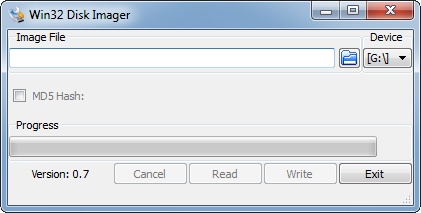
- Use the folder icon to browse to the location of NookManager.img. Make sure the “Device” selection is pointing to your mounted MicroSD
card.
- Make triply sure you’re writing to the correct device and click the “Write” button. Heed the warning and if you’re ready to proceed, click “Yes”. In a little less than 10 seconds, the writing process should be complete.
- Unmount the MicroSD
card from your computer, but don’t install it in the Nook
yet.
- Unlock your Nook
, then power it down, by holding in the power button for three seconds, then tapping the “Power off” option.
- Insert the MicroSD
into the Nook
, and power it up.
- You should see the NookManager loading screen:

- For this procedure, it really makes little difference whether or not you start with wireless capability. It’s quicker if you don’t:
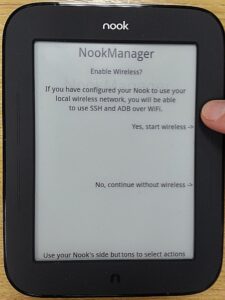
- When you arrive at the Main Menu, click the button next to “Root->”:
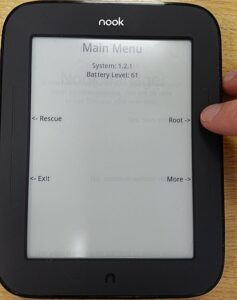
- Next, click the button next to “Root my device->”:

- If you’re an Olympic swimmer, you can hold your breath during the next bit:

- There’s no progress bar. After a while, you should see the following (note the word “Success!” at the bottom):
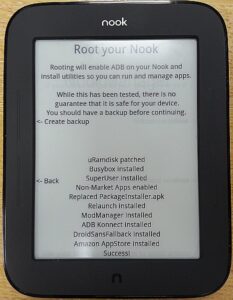
- Click “Back” then “Exit”:
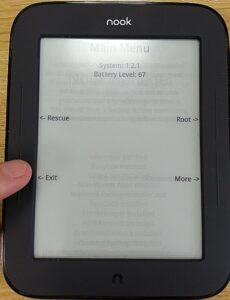
- Eject your MicroSD
card when prompted:

- You can and should use NookManager to take a backup during this process. I didn’t, because I didn’t have a spare MicroSD
card to dedicate to backups. I possibly need to research this area more. Backups are good. I, obviously, am a Bad Boy. I tried taking a backup (the process took about 15 minutes), but then I wiped the card for other use. Go me.
- When first unlocking, post-root, you’ll be presented with a slightly cryptic message: “Complete action using Home/ReLaunch”:
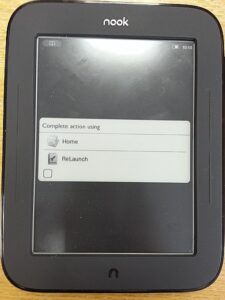
The checkbox, when selected, means “Always” do this. Just choose whichever you want at the time and leave the checkbox unticked. “Home” takes you to the Barnes & Noble interface. “ReLaunch” takes you to an Android interface designed for the Nook. You’ll see these this choices again, whenever you press the Nook button, followed by the “home” icon.
- Hang onto your NookManager MicroSD
card for now. You’ll need it for installing Google apps (next section).
If your first attempt at rooting didn’t work, don’t panic. You can safely repeat this process as many times as you like.
Installing Google Apps
If you still have your NookManager-prepared MicroSD card, you may wish to install some Google apps. This gives you Google Market (the earlier version of the Play Store), Gmail, Calendar and a few other bits and bobs.
- Download NGTAppsAttack. The version number you download should be the same as the version of NookManager you’re using.
- There are quite a few “gotchas” with this process. I strongly recommend you follow the instructions at the start of this thread at XDA Developers. In particular, note the comment, “Once your Nook has booted you need to follow the next steps without delay. You don’t need to rush but you need to move through them without interruption.”
Despite what I’ve read elsewhere about needing to use a Google account ending in “@gmail.com”. this worked fine with my Google Apps Domain account (which I use for my Android phones). You can now start installing apps using the Google Play web interface (from your computer), but bear in mind that many apps won’t be compatible with the Nook‘s old version of Android.
At this stage, I completely wiped the SD card, removing all existing partitions, using Parted Magic.
Apps to install
Since the Nook is running Android 2.1 that’s a significant limitation. All apps to be installed must support 2.1. Also, the Nook
has limited memory, so RAM-hungry apps won’t run at all.
I’d recommend the following apps:
- The current version of Opera Mobile seems to be about the best web browser for the Nook
(better than Opera Mini). But remember that web browsing with an e-ink display is never going to be slick.
- For reading comics and certain magazines, Perfect Viewer is great. The last version to support Android 2.1 was 1.9.2.2. You can download that direct to your Nook
, by using Opera to browse here. In case you’re hand-typing URLs, here’s a shortened URL for your convenience: http://is.gd/m6eSSk
- If you install the Perfect Viewer PDF Plugin, you can also read PDFs, with full zoom control. The current version of the plugin (1.1.2) is compatible with the Nook
, so you can install it via the web.
- Version 2.1.0 of Aldiko Standard is compatible with the Nook
and enables you to read ebooks in many formats other than epub. Download the APK here. Shortcode: http://is.gd/O4j6Wz
- To give you access to Amazon’s catalogue, install the Android Kindle app. You can install the current version via the. Oh, and yes: ha ha ha.
- Dropbox seems to me to be of slightly limited usefulness, except maybe for conveniently transferring the odd file to the device, but you can install the current version via the web if you’re so inclined.
- The current version of Fora Dictionary works well. You’ll probably want to install one of the dictionary packages too.
Conclusion
There you have it. At no extra cost (except a bit of time), you’ve flung wide open the capabilities of your eReader. As long as you continue to bear in mind the limitations (and advantages) of e-ink technology, you can’t fail to be impressed by this fantastic device.

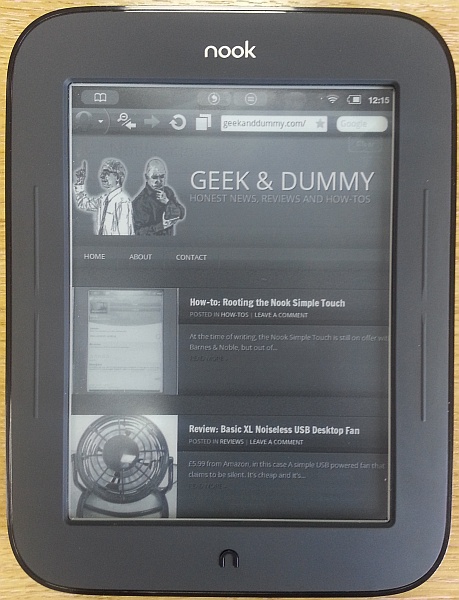
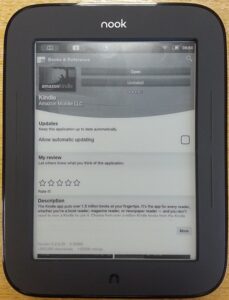

Hi there,
Thank you very much!
Just one question…
How do you clear everything on the memory card and get it back to its original state. For example after rooting, my 1gb sd card went down to ~80mb. I do not know how to get it back to 1gb
Sorry if it is a dumb question.
Thank you
Not a dumb question at all Ras – this is what we’re here for. 🙂
Your card has been specially formatted for this purpose and under certain circumstances, it can make it look like there’s only 80MB free. You don’t actually need to keep the card like that once you’ve done the job, so you can delete the 80MB partition and reformat.
I’m not sure what operating system you’re using, but all recent versions of Windows have a built-in visual tool for partitioning and formatting disks. We don’t currently have a tutorial for that here (shame on us!) but here’s a good one: http://www.7tutorials.com/how-manage-your-disks-using-disk-management-utility Just make sure you’re wiping your SD card, not your hard drive!
All the best,
Geek
Hi
I’m a really newbie to all this but I have managed to root the NST. However I want to progress as above but I really need an idiots guide.The NGTAppsattack to download. 1) do i unzip and load on sd card as for Nook manager. 2) if so i’ve read it goes into the root of Nook manager ? what and where is this ?
I really need a step by step guide to get me through this and how to progress further. Can you help as from reading above its looking very good and easy to follow.
Paul
Hi Paul. The installation instructions for NGTAppsAttack are on the XDA Developers forum thread, but you have to scroll down a bit to find them. Yes, you put it on the same card – in the top level directory (that’s what is meant by the “root” in this case). So if your card is mounted to your computer as F: for example, NSTAppsAttack goes to F:\.
Instructions in full from that thread (make sure you’ve fulfilled the prerequisites:
Hope this helps!
Geek
Hi, Thanks for your very clear and easy to follow tutorial, for a not to techie minded newbiw like myself it was excellent. Like Ros i would like to reuse my 2gb removeable memory card as it won’t hold many of the books which it used to, I tried what you suggested above but I couldn’t “Delete Volume” as it was greyed out and unavailable (I double checked that it was the removable card I was trying delete and it certainly was), is there anything else i can do (which i will understand) as I presume if I remove the memory card and just replace it with a new one then I loose the “rooting” on my Nook. Hope you can help. Thanks
Anne,
No, quite the contrary. The rooting is permanent and not dependent on the memory card in any way. You can do whatever you like with it. Or you can simply use a different card to store your books.
Geek
Has anyone managed to install Kobo app and download library? I tried a numer of versions and none of them downloads books. Books are waiting for download now fot 2 weeks…
Thx
The answer is yes, though I’ve not done it myself.
Geek
Excellent article!!
One question, if i re-format my sd-card after the root process i lose che backup?
Thanks! Yes you will lose your backup if you format the card. If you want to take backups, I would suggest having a dedicated SD card for that purpose and a different one for your books and data.
Geek
There’s something i dont really understand..
Is the backup just meant to keep your previous book/settings or the whole ability to get back to stock?
I just need to know i can get back to stock.
..and thx again for the info.. 🙂
You don’t really need the backup to get back to stock: http://nookdevs.com/Nook_Simple_Touch_restore_to_stock
Is there any way to make a copy of the backup and then re-use the microSD card? I can’t see the backup on the card – maybe it’s on an invisible partition.
Thanks
In all honesty, I have not so far found any reason to keep backups. You can always do a factory reset if you get stuck. You could do a disk copy with CloneZilla if you like though.
Hi
Nice guide – wish i had seen that before I used the other guide I found. First time I rooted my NST I successfully accessed Android Market. But afterwards I locked myself out of the ReLaunch function and couldnt find my way back in and was stuck with the Home screen. So I decided to reinstall and root one more time. But this time around I cannot get the Android Market to work. None of the advice on XDA forum seems to help and I am stuck with the rooted NST and no access to any apps (amazon doesnt work for me as I live in Europe).
Do you have any advice?
Thx
Have you tried a factory reset?
Could you tell me if rooting allow me to unlock my nook using button’s only? My touchscreen sensor is broken. I can use it sometimes but it would be so much easier if I do not need the touchscreen to unlock. Thank you.
I don’t think so. Have you tried to fix it? Read here.
Geek
Thank you for the answer. Yes, I tried to fix it. But is is broken due to a fall on the corner. Rooting was my best option to avoid the touchscreen. But if it does not do the trick than I’m not going to root it.
What a pity. Sorry!
Thank you very much about this post!
It helped me to choose right perfect viewer version!
Great – glad it was useful!
How exactly do I use the perfect viewer pdf plugin? I have some pdf files on my sd card.
Within Perfect Viewer’s settings, add to the Library the folder where your PDFs are stored. They will then appear on your bookshelf.
Hi, great post, it was very easy to get the root!
I have a question. Do you know how can I install an English-Italian dictionary in place of the English factory?
Thank you very much!
I think there is work in progress on this, but completely replacing the stock dictionary is not a trivial exercise: http://nookdevs.com/Nook_Simple_Touch_dictionary
Hi,
very nice article, thanks for it. I don’t understand one thing – you wrote that the reader could get stuck in some cases and there is nothing you can do. But here in discussion people write about possibility to do a factory reset or use a backup. So, is it really possible to destroy the reader by rooting?
One more question – is it necessary to use sd card with speed 6? (Why for just reading?)
Thanks for reply
Hi!
Yes, it is always theoretically possible to corrupt the device’s firmware to such an extent that absolutely nothing will restore it. A “bricked” device will not respond to an attempt to restore to factory state. It is very rare for this to happen (I’ve not read of a single instance with the NST), but it’s always possible, when you’re trying to make a device do something the manufacturer didn’t intend it to do.
And yes, I would recommend speed 6 or above for the rooting process. This is a delicate operation – I don’t know what’s going on behind the scenes, but it’s possible that some of the operations are so time-sensitive that using a slower card will either fail or brick your Nook. Once it’s rooted, I suspect any old card will do, so this recommendation only applies to the rooting process. In any event, Class 6 cards are pretty cheap these days.
Geek
Thanks a lot for this 🙂
Rooting it was really easy and although I had a problem with my sd card being completely useless afterwards I was able to bring it back to the store ^_^
However I was stupid enough to deny permission for something cause I thought it was spam or whatever and now when I need/want to use ADB Konnect it doesn’t have permission and at the same time I can’t really do anything with Superuser I can open it and close it :/
Maybe I’m doing something wrong here.
Your easiest option would be to do a factory reset and try again.
Will this work with a Simple Touch Glowlight?
No it won’t. You’ll need to use GlowNooter.
I just used nook manager with my NSTG (1.2.1)
If anyone wants to send us an NSTG for testing and review, we’d be happy to try out the process and comment.
This is great, thanks for posting this! I wonder if the books I have already on my Nook will still be there after rooting?
I would have thought they’d still be there. Certainly anything you bought from B&N should still be available.
Help me!! I tried to root my NTS but something went wrong because appears fixed on nook screen the message “Instal failed, power Off and then On again”!
I tried different programs to restore NTS (n2Trecovery.01 and 0.2, NookManager, TouchNooter…) but, every attemp I have done brings always me to the same message/mean : “faTcory recovery file missing” and, at the end, the message fixed on the NTS screen is: “Instal failed!.
What can I do?? Help me!
I suppose I have deleted in some manner the recovery factory file of my NTS…
I used Win32image and restored “something” over my Nook Touch. It doesn’t respond to much…. I’ve lost my factory restore ability.
Can I recover tne nook in some way??
Then, if I connect the e-book to PC is like it doesn’t exist: “ device not found”.
Is not possible to use a backup.img file of someone to restore my NTS?
(Really I have a kind of beckup but ptobably wasn’t well written because it seems unusefull..,)
I hope YOU can Help me, every suggestion will be appreciated!!
Waiting for a replay I thank so much!!
You need to follow these instructions to restore to stock. Hope this helps. Good luck!
Thanks for your advice! I’ll try..and I.. hope! I’ll let you know the result, thanks again
Hi,
Thanks for the wonderful instructions. Got the nook rooted.
However, I stupidly deleted all the rooting files in my card before i installed the NSTG software in my nook and now i cant seem to find the “more/custom/install NSTappsattack” in the device.
Any advise here?
Many thanks.
got it to work after a reinstall. do not delete the files next time!
Glad you got it working, and thanks for the appreciation. 🙂
Excellent guide and it worked well. I downloaded some apps and had used it for a few days – AND THEN – it has completely re-set itself! I had to re-register and there is no trace of NookManager. Of course I can do it all again, but I’m just curious – has this happened to anyone else, and might it keep on happening?
Many thanks for the feedback. I haven’t heard of what you’re experiencing and it certainly hasn’t happened to my own Nook (which has had a bit of a hammering). My guess would be there’s a small fault in on of your Nook’s chips – or possibly something went slightly wrong in the first rooting attempt? Worth another shot. If it happens again, you may have to conclude it’s a faulty unit – but this particular fault probably wouldn’t result in a successful warranty claim…
is it necessary that the card should be class 6
You are strongly recommended to use an SD card of Class 6 or higher. Lower class cards may result in a failed root or worse – the may brick your Nook.
EVERYONE: IT DOES WORK WITH NOOK GLOW. I don’t why it was said that it didn’t. Because of that previous common i used the nooter and it’s NOT AS GOOD. This nook manager way is better, faster and results in a nice USEFUL launcher (relaunch). Adw launcher is not as good in my opinion. more pretty but less efficient.
Also class 4 is perfectly fine too.
You may be lucky and get it to work with a Nook Glow. The hardware is different however and this is not recommended. Official source: http://forum.xda-developers.com/showthread.php?t=1132693
Class 4 may work, or you may brick your device. Just because it worked for you doesn’t mean you can assume that it will work for everyone else. All cards vary in quality of course and a poorer class 4 SD may well spell trouble. In short: follow our recommendations or accept the risks.
Hi
Thanks for this – I read so many and this was the only one I could grasp. I managed to successfully root the simple touch using the nookmanager .. I did all of this because I want to be able to use another PDF view (w full zoom, horizontal). really that s pretty much all I wanted to be able to do. so any help with that would be fine.
i tried to download the recommend perfect pdf viewer from the kindle store – but the download does not happen. i downloaded it using the browser, and it says it cannot be opened. so at last i want to try through the google /android platform/market??
i want to install the google apps but cannot understand how .. in particular you suggest we look at the instructions at : http://forum.xda-developers.com/showthread.php?t=2086582
but it is unclear to me how to :
Unzip the NTGAppsAttack zip file into the the root of your NookManager microSD card
i am using a Mac. so perhaps it will be different from what you did. but i can t even begin to understand what i would write in terminal.
furthermore, when i backed up the nook before rooting, it partitioned my SD card with almost all of the new partition dedicated to the backup (tho it used very little of it). therefore i have very littel room on the nookmanager partition to install more apps? furthermore i cannot adjust the size of the partitions, the computer says: You cant resize the partitions on this disk because it uses the Master Boot Record partition scheme.
Any advise would be greatly helpful.
Hi there! Glad to be of some help. 🙂
I’m not a Mac user, so I’m not sure what programs you could use to unzip the NTGAppsAttack zip file. One option would indeed be to use a terminal. In that case, you use the “
cd” command to change to whichever directory the zip file is stored. Then type “unzip NTGAppsAttack.zip” to unzip the file. I think that should work, but bear in mind I’m doing this “blind”.Again, as a Mac user, I’m not sure what you’d use to reclaim space on the SD card. You could always just use a completely different SD card to store books, etc. You don’t need to keep the ‘nooter SD card installed. The Nook will carry on rooted, even if you eject it.
Thanks Geek,
So I’ll be gin to attempt a couple things but wanted to check
1. it should be something through the terminal (rather than unzipping on desktop, then dragging and dropping resultng file on SD drive?)
2. The NookManager still needs to be on the SD when the NTGAppsAttack is unzipped onto the same SD – or can i completely clear SD, and then unzip just the NTGAppsAttack to this.
3. In this instruction: “Unzip the NTGAppsAttack zip file into the the root of your NookManager microSD card” what is meant by the “root” i e if i m using terminal what file path am i aiming at in the SD card? or in the Nook Manager – should i see the NTGAppsAttack appear in one of the Nook Manager’s folders.
I guess I’m all rather cautious on this as it seems like rooting the nook was a breeze (thanks to you!) – but that the next step of installing apps is a bit more trial and error and could still brick the thing.
thanks again for your help
Don’t worry – installing apps won’t brick your Nook.
to be clear.. the app does download from the browser, but it is zipped and the nook says it has no app to unzip it with
THX. i love that i now have total control over my nook.
Great! You’re welcome. 🙂
I don’t have any baclup and I deleted my partitions, please, sholud be a solution to my “bricked nook”. Is there aby backup to download for restore it? help me, please!
Don’t panic! Try a factory reset. Good luck!
Hi Geek, Yours are the clearest instructions I’ve seen yet. I think I actually understand them–or at least could go thro the process. One Q: do you have any idea how I could go about connecting an external keyboard to a rooted Nook ST? I’m a writer and this is my main purpose in getting a Nook ST–to have a low emission, portable word processor. I’ve seen a couple of videos on the internet indicating that it is possible but they don’t have any instructions–at least not that I can understand. Thanks so much for any light you can shed on this!
Neil, many thanks for the kind comments.
I completely understand the desire to achieve this, but I don’t think the NST is the right hardware for this job. Two reasons: battery power and refresh speed. In respect of the latter, even if you were a touch typist, I suspect the lack of grunt coupled with the slow screen re-draws would make word processing a frustrating experience.
Concerning battery power, you’re looking at the NST effectively powering a USB keyboard, since it has no BlueTooth connectivity. That’s going to drain the Nook at a rate where you’d lose the portability and longevity you’d become used to.
Many (9 or 10?) years ago, I had an HP Jornada handheld PC. It was one of the 600 or 700 series – I forget which now. That was brilliant. 10 hour battery life. Small but usable keyboard. Very portable. They were so good that they still go for a good price on eBay, despite their age. Short of a tablet with a keyboard case, there’s still nothing to beat them. Mine suffered a very sad death-by-coffee. You may be able to pick one up on eBay – try this search if you’re interested.
if you’re interested.
Back on topic, if you do still want to try this out with the NST, we’re not yet at point where there’s a relatively straightforward process. The wiki page you list details a process that starts with a virgin unit (which we don’t possess ourselves). If there’s enough interest in this, I would consider factory resetting my NST and going through the process, but I’m honestly not sure you’d find it worth the effort. You’d be better off with a Jornada, or maybe a second hand smartphone/PDA and a BlueTooth/infrared keyboard. You could carry an external battery charger to give you decent battery life.
to give you decent battery life.
Not the answer you were looking for I’m afraid, but hopefully there’s some food for thought here.
PS Re: attaching an external keyboard, I see this page at xda developers, but don’t quite understand how to accomplish the procedure recommended.
http://forum.xda-developers.com/wiki/BN_Nook_Simple_Touch/USB_host_mode
In this related link,
http://forum.xda-developers.com/showthread.php?t=1457971
A developer who managed to get an external keyboard working describes a couple of lines of code that are necessary–but I do not understand how to use these lines, how to enter them so that they take effect.
Thanks again!
Thanks very much for the lightning response and for the most helpful analysis. I was on the verge of ordering a NST and diving into it, and it looks non-doable. But let me clarify: I misstated my main objective.
Portability is actually much of an issue. The all-important thing for me is low-emissions. I am unfortunately quite sensitive to computer radiation, and also to the subtle flicker in digital screens (I use an LED projector and find that helps considerably re the latter).
I had a good set up from 2005 – 2008, with a monochrome Palm Pilot that had no backlighting. I could attach a full size external keyboard . I could type for long periods and feel no adverse effect. But that unit didn’t communicate well with a new laptop bought in 2008.
But you’re saying you doubt if the keyboard would work well? I was thinking of using the Amoeba word processor or Documents to go. But if I read you right you think that the battery drain would be a problem–even if I use it mainly at home?–and that it is quite experimental in general?
Possible solution, for $299: I’ve heard of a soon-to-be-released eco-tablet with an e-ink screen–the “Earl”:
http://www.the-digital-reader.com/2013/11/14/earl-back-country-e-ink-android-tablet-now-flexible-mobius-e-ink-screen/#.UoptBif3Ozg
company website:
https://www.meetearl.com/
Surely I could attach a bluetooth ext. keyboard to that?
Thanks for your kind help. I’m a professional freelance writer-editor, and very low emissions unit would make a huge difference!
Neil,
I now see what you’re looking to achieve. You’re right, there isn’t much available at the moment. Ironically, going back 10 years, there were plenty of black and white PDAs (like your Palm Pilot) that probably would have done (with an infrared keyboard attachment) and in the future, we may well see some manufacturers developing an e-ink device with these additional capabilities.
On the whole physical keyboard facilities are very experimental since almost no manufacturer offers this ability in an e-ink device, out of the box. Until support for this requirement is more widely available there are still some options, but rarity is a big issue.
Good luck!
The Alphasmart! Great idea–I think I’ll try it. Many thanks.
Cool. Hope it does the job! The small screen feels like a bit of a step backwards, alas.
Hi,
I do not have a card reader at the moment. Would it be okay to run the Win32DiskImager. on the card when it inserted in my smartphone? Or should I get hold of a reader first?
Regards
I’m afraid that wouldn’t work. You will definitely need a more direct connection between your computer and your SD card.
Hi Geek,
What can we do if we have the nook glow light?
Thanks
Try GlowNooter.
Just rooted the nook. Thanks so much for writing this. Only problem is I want to re use my sd card but can’t. Tried following the steps mentioned but the delete option doesn’t show. Keep up the good work people 🙂
You’re welcome.
Are you saying this process didn’t work for you? http://www.7tutorials.com/how-manage-your-disks-using-disk-management-utility
If not, you can try using SD Formatter instead.
Will this allow pinch zooming for PDFs?
I think some additional steps are required, but it is theoretically possible. See here: http://www.androidauthority.com/nook-simple-touch-multi-touch-hack-73716/
I wouldn’t do it personally. The infra red touch sensor really isn’t designed for this and the experience may not be very satisfactory. But by all means give it a shot – you can always go back.
My wife is interested in the simpletouch with glowlight. I assume the firmware is newer for that version. Do you know if you can root that phone successfully?
You can indeed. Have a look through the other comments on this page – this is something that people ask about a lot. Hope this helps.
Is there anyway to get ReLaunch to go directly to the applications rather then the file menu. Also is it possible to upgrade to the newer version of ReLaunch, it says it supports Android 2.1?
I’m afraid that’s beyond where we went with this, but do by all means update the comments if you make any progress!
Nook Simple Touch screen frozen. Please spread the word. This is the solution. The n button or sleep button is easily depressed by the exterior covers or other objects because it is raised up a little. Your Nook Simple Touch can run out of power because the n button is continually depressed, even if you had 50% battery the last time you looked at it. Now your battery is completely empty. Yes, completely empty. Press and hold the on-off button on the back of the Nook Simple Touch with the power cable plugged into the device. While pressing and holding the on-off button, plug in the other end of the power cord into a power socket. Continue to hold the on-off button and in about 5 seconds the power light that had been green will turn orange. When this happens the power light will only stay orange for about 2 seconds. The power light will then turn green again. This entire time you are still holding the on-off button depressed. After the light turns back to green, continue to hold the on-off button for approximately 15 more seconds. Finally, release the on-off button and the power light should turn orange and stay orange. Do not unplug the power cord from the power socket or from the Nook Simple Touch. After a few minutes a message will appear on the screen that says your Nook Simple Touch is charging, and you need to wait until the battery has enough power for you to use it. That´s all. Let the battery charge and you are ready to go. Peace.
Haven’t tested this, but thanks for your comment!
Hi, how to open Complete action using Home/ReLaunch menu. I checked wrong, and don’t see this menu:(
I fix it with ES File Explorer.
http://forum.xda-developers.com/showthread.php?t=2068871
Thanks
Great – thanks for posting this!
Hi,
is the process of rooting going be any different/slower perhaps? if i use an SD card of lower class but high capacity…like class 4 or lower with 32SDHC?
Also, requesting advice on (nook simple touch glowlight vs kindle *any model*) < $99; which is better?
From what I’ve read about this issue, lower Class cards sometimes perform less reliably during the rooting process. I labour the point because I don’t want any of our readers to brick their Nooks. You can try it, but we can’t be sure of the outcome. It will probably be a little slower, but that’s not the main issue.
If you have the budget for a Kindle, that would be very tempting. I believe they can also be rooted, so similar capabilities would apply. Always check before purchasing though!
Hi rooting seems to of gone well thank you, now I don’t know if its me but is there a home screen like an android tablet where you can leave apps etc…it just doesn’t feel like one with the relauncer, many thanks
Not with the way this rooting works, sorry. There’s only so much of the firmware that it’s safe to replace.
hello I followed this very useful, very handy, OMG why didnt i find you earlier, article to the T and the rooting process worked smoothly up to where i had to remove the SD and exit, My nook rebooted itself and now all i see the Nook by barnes and noble screen which just keeps flashing, could you help me out this issue….what did i do wrong?
figured it out. just did a reset and fresh factory install. went through the rooting procedure and…Walaa…..everythings prime. Later ;^)
Well done Heather – that’s what I would have suggested. It doesn’t always work perfectly first time, especially if you don’t have a top quality card. (Check out our recent MicroSD card head-to-head for more on that.)
So glad it worked for you. Thanks for taking the time to give us some feedback.
No joy on rooting- or getting the Nook to even recognize NookManager.
I tried rooting at first, and Nookmanager came up. It seemed so sincere about backing up, I tried it. When it went over an hour and 15 minutes, and comments online said it should max out at about 20 to maybe 40 minutes, I powered it off and tried again. It did the same thing, so I interrupted it again, and thought I would go ahead and root it.
Well, that was about 12 hours of playing with it ago. I have formatted the card innumerable times, restarted, factory reset the nook, used every SD formatter I could find, including the SD group’s- the Nook just starts up and recognizes the card as memory, but won’t load Nookmanager. I’ve been doing this from a Mac, if that makes any difference.
I am well beyond frustration at this point. Totally out of ideas. I verified the card is one big partition. It seems to work, it’s just not loading Nookmanager on the nook. I can’t figure out why it worked earlier and won’t work, now.
Ah- magic of Unix being the backbone of MacOSX means being able to fix this in one step- I needed to look up the Unix Fu to see what was needed. Hmmm. Anyway- beware of any Mac SD writer/ formatter with a GUI.
Best wishes to everyone else out there with a Nook Simple Touch
Gad you got it sorted. 🙂
Hi, I rooted my Nook about a year ago, and have been happily using the Kindle ap ever since. However the past 2/3 months the Nook seems to freeze a lot. The Wifi setting screen comes up,a nd just won’t go off, or it just won’t respond at all.
I did think it may be when the battery was low, and charging sometimes helped, but now it’s frozen more than I can use it!
Just wondering if I can factory rest at this point and then re-root it? I have nothing to loose as it’s not working well at all at the moment@
Absolutely you can. The unit may have developed a fault that is still present after rooting again, but as you say, nothing to lose.
Hi, sorry for resurrecting a dead thread, but I was just wondering if you know whether it is possible to use the pdf reader that comes with the nook as standard after rooting.
Basically I am very happy with the pdf viewing ability and don’t want to pinch to zoom — so would just leave it as it — except I’d also like to put Read It Later onto the device for web articles in addition to books.
What do you reckon? Thanks again,
Ben
You can do, but I find the results are much better with Perfect Viewer pus the PDF plugin.