Contents
- Part 1: Installation
- Part 2: Orientation
- Part 3: Installing External Libraries
- Part 4: Managing Databases
![]() In my final “how-to” guide on self-hosted web design, I gave a special mention to a relatively new PHP framework, Laravel. I’m very familiar with CodeIgniter, but due to some of its limitations (including concerns over licensing, going forward), many developers have been moving to Laravel. Laravel has been on my “must try it out” list for some time. In this article, I’ll take you through initial installation and some of the issues I faced.
In my final “how-to” guide on self-hosted web design, I gave a special mention to a relatively new PHP framework, Laravel. I’m very familiar with CodeIgniter, but due to some of its limitations (including concerns over licensing, going forward), many developers have been moving to Laravel. Laravel has been on my “must try it out” list for some time. In this article, I’ll take you through initial installation and some of the issues I faced.
Prerequisites
Since this “how-to” follows my DIY web hosting series, I’m going to assume we’re starting with a similar setup: a virtual web site powered by Apache and PHP on Linux. Other environments work too. See the Laravel documentation for more details.
Installation
The Laravel setup guide is a little unclear about the correct location for its files. Here’s what I’ve found to work. This guide is for Laravel 3.2, but I suspect it will also hold true for later versions in due course. (At the time of writing, 4.0 is still in beta.)
If you’ve created a virtual web site with Virtualmin, you’ll have a new public_html directory at, for example, /home/fred.bloggs/domains/my.funky.site/public_html. Change to the directory above public_html (e.g. /home/fred.bloggs/domains/my.funky.site and proceed as follows, from an SSH login. Make sure you perform these steps as the web site owner (e.g. su fred.bloggs):
wget http://laravel.com/download -O laravel.zip
unzip laravel
rm laravel.zip
mv laravel-laravel-*/* .
mv laravel-laravel-*/.[gt]* .
rmdir laravel-laravel-*
mv public/* public_html/
mv public/.h* public_html/
rmdir public
chmod -R ug+w storage/views
If you read the Laravel installation instructions linearly, you’ll see that you need to make a change to application/config/application.php. It contains a line like:
'key' => 'YourSecretKeyGoesHere!',
The recommendation is that you insert 32+ random characters in place of YourSecretKeyGoesHere!. There’s another way of doing this, if (and only if) the key field is blank. Laravel comes with a CLI (command line interface) called Artisan. If you issue the command php artisan key:generate, a random key will be generated for you automatically and inserted into the file.
To remove “index.php” from your URLs, edit that same file (application/config/application.php). Find the line 'index' => 'index.php', and change it to 'index' => '',. Laravel comes with a .htaccess file in the public directory, which contains the necessary Apache magic to make this all work.
Having done the above, fire up your web browser and point it at your new site. You should arrive at a default introductory Laravel page:
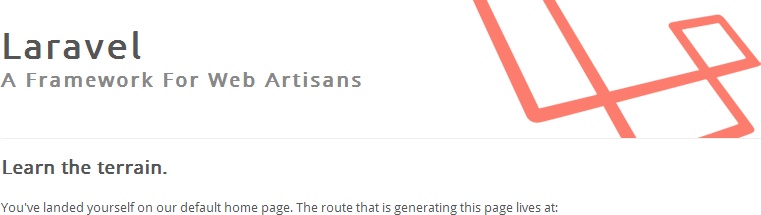
Other frameworks
Now would be a good time put to put Twitter’s Bootstrap and jQuery in place, if you’re planning to use them. Check the download URLs are current before you do this:
wget http://twitter.github.com/bootstrap/assets/bootstrap.zip
unzip bootstrap
rm bootstrap.zip
mv bootstrap/css/* public_html/css/
mv bootstrap/js/* public_html/js/
mv bootstrap/img/* public_html/img/
rm -rf bootstrap
cd public_html/js
wget http://code.jquery.com/jquery-1.9.1.min.js
Configure your development environment
I use NetBeans for development. If you don’t already have a preferred IDE (integrated development environment), I recommend you check it out. Another favourite is Eclipse. You could use an ordinary text editor, but then you’d be missing out on a lot of things that can make your coding more comfortable and efficient.
Having installed Laravel and the other frameworks on my web server, next I use NetBeans to pull the code across to my development environment. Before you do this, still in your SSH shell, you may wish to delete some of the typical directories that Virtualmin creates but which you don’t really need:
rmdir cgi-bin/ homes/
In the NetBeans “New Project” wizard, select the option “PHP Application from Remote Server”. In the remote configuration, ensure that you choose as your “upload directory”, the directory above public_html, since that contains the private (non-web-accessible) Laravel directories, which we will also be playing with.
Once the code has copied across, you’ll want to exclude a couple of Virtualmin-generated directories from further synchronisation. In the project’s properties, go to “Ignored folders”. Add there /logs and /public_html/stats.
Where next
I’m slowly writing additional tutorials, while I take time to learn the framework. See the contents list above for other posts in this series. I also recommend you check out Dayle Rees’ tutorials. Happy coding!

