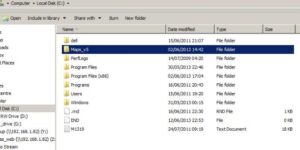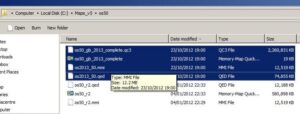Most modern PCs are designed with an abundance of USB sockets. Great; exactly what the doctor ordered. Then pop along to Amazon and eBay happily buying a plethora of USB gizmos from fans to phone docks and you realise that the cable with your device is 1m long and the PC under your desk is 10cm further away than the cable will reach. Then when I want to remove that device and attach it to another PC there is the great cable hunt as I root around spaghetti junction, invariably unplugging at least one vital device before I get the correct one.
So off I went shopping for yet another office gadget to help me with this problem.
There are all sorts of solutions out there, mass-produced in gay abandon by our Chinese cousins. I use external USB hard drives and charge my phone and tablet from my PC so I wanted a powered USB hub. As ever, when I look for desktop kit I want it to be compact, well designed and generally a nice item to have on my desk. With that remit in mind, I bought this High Speed 7 Port USB 2.0 HUB from Amazon.
Out of the box it looked the part. A sleek, piano black centrepiece edged in nice tactile rubber moulding with the option to sit it in a simple desktop stand. I thought this to be the best option although it also looked okay lying on its side.
On the side of the hub with the power inlet, there is a cool looking blue LED. In low light this slightly illuminates the other ports from the rear. All in all, a very nice looking bit of kit clearly designed with a little care and attention. A miracle considering the bargain price.
On to testing. The first thing I noticed was that the connection from the hub to the PC is via one of those square USB printer connection affairs (Geek tells me it’s a “type B”, whatever that means). The supplied cable is a useful 2M long. Luckily for me my PC wasn’t 2.1m away from where I wanted the hub!
This cable connects on the same side as the power adapter. On this side of the hub there are 2 standard (“type A”!) USB sockets. I started by testing my little BlueTooth keyboard receiver and found the connections were well made and solid. The connector located easily and immediately found my keyboard. So far so good. Next I tried my iPhone 5, which is usually very selective about what it will charge from; the hub sailed through that test as well. Similarly with my tablet and then my desk fan and all was looking great.
I moved on to my external USB drives and it was here that this funky bit of kit came unstuck. It simply didn’t have the juice to run the drive which was a real shame because up till then it was looking like a faultless piece of tech. I could hook it up to a powered external drive and it was fine; for some reason it wasn’t getting the juice it needed from the hub that it could get from a PC.
A bit disappointing but weighing it up as a whole it has allowed me to remove a load of inaccessible cables from behind my PC and does mean I have a nice looking accessible USB port for any new desktop paraphernalia, providing it isn’t too power hungry.
On the downside I need to finish up this review now and go and pull my hard drive from the back of my…………
[easyreview title=”Dummy rating” icon=”dummy” cat1title=”Ease of use” cat1detail=”The very essence of plug & play” cat1rating=”5″ cat2title=”Features” cat2detail=”Perfect performer until it fell at the last jump” cat2rating=”2.5″ cat3title=”Value for money” cat3detail=”I have seen these going for as little as £4 but for the £8.93 I paid, it feels like good value” cat3rating=”4″ cat4title=”Build quality” cat4detail=”It’s nice, it’s tactile, it looks cool!” cat4rating=”4.5″ summary=”A tad disappointed at it not powering my USB drives but even so, I liked it enough to buy another for home.”]