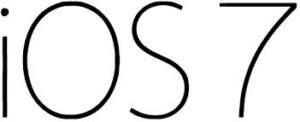 So I assume you are like every other iPhone
So I assume you are like every other iPhone fanboy and girl and have been eagerly awaiting the iOS 7 update… Are you also like me and have watched and heard your friends merrily upgrading? Okay, complaining about slow downloads, having to free up memory before starting the upgrade and general niggles but on the whole, after persevering, the upgrade goes ahead?
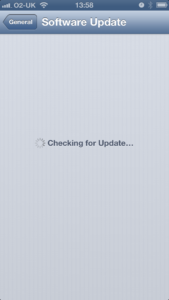 Are you? Is that you? Or are you like me and your iPhone 5
Are you? Is that you? Or are you like me and your iPhone 5 refuses to even see the upgrade let alone download it.
Okay, let’s see if we can help!
Let’s start with what I’ve tried to get past this problem. First though, before you start tinkering it’s vital that you back up your iPhone so you at least have somewhere to go back to if it all goes horribly wrong!
Back to my problem. After waiting for an hour, my phone was still not able to find the update. I made the assumption that there was some software fault in the phone so a hard reset might clear it. Hold down the home button and the lock button for 10 seconds and your iPhone will do a hard reset. When your iPhone powers back up – can you now see the update waiting to download? Nope, neither could I.
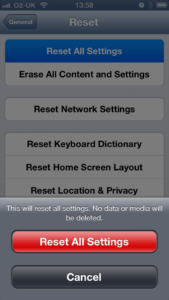 So, what do we do next? I’ve got my backup so let’s try the reset options. First Reset All Settings. In theory this should just reset your phone settings and not touch your data and media. Very straightforward; it removes all my little customisations (booo!!!) and unfortunately when I go back to the Software Update screen, still no update!
So, what do we do next? I’ve got my backup so let’s try the reset options. First Reset All Settings. In theory this should just reset your phone settings and not touch your data and media. Very straightforward; it removes all my little customisations (booo!!!) and unfortunately when I go back to the Software Update screen, still no update!
Right time to get serious, Erase All Content and Settings and then upgrade to iOS 7 before restoring my backup – can’t fail, right?
I select this option and it gives me the impression that it is doing the upgrade but then appears to ‘freeze’ when powering back up. I say “freeze”. I gave it an hour and the flamin’ thing stubbornly refused to switch back on and continually displayed the swirling symbol. I assumed it had frozen and did another hard reset and the phone came back on, obviously not having deleted the content.
Right, it’s time to consult with Geek, who after laughing at the iPhone fanboy, suggested I connect to iTunes via my PC and try the reset or direct upgrade options via iTunes. Sounds like a plan.
On connecting to my PC and clicking on the iPhone icon everything starts happening and iTunes immediately prompts me to upgrade to iOS 7. Brilliant, easy peasy……………….
So after 10 minutes of Apple jiggery-pokery my iPhone comes back to life running iOS 7 – minus all of my data, apps and everything else I loved!!! Arrgghhhh!!!!
Okay, don’t panic, I did my backup before, right? Navigate to the backup section in iTunes and hey presto………………… Oops! no sign of it. In fact a message saying I have never backed up to the cloud! Now you can imagine my panic. That’s 2 years of customization and info. Sack iOS 7 now, that was the least of my worries.
But then it occurred to me, maybe because it was still attached to my PC it wasn’t even looking at the cloud. Back to basics then. Unplug the iPhone; in Settings–>General, select the option Erase All Content and Settings then wait nervously. 7 agonizing minutes later, the iPhone powers back up and prompts me that it is a new phone and would I like restore my last saved backup from this morning? Oh thank goodness!!!!
So in a nutshell, if you are having the kind of problems I have had here you need to make a backup to iCloud, connect your iPhone to a PC to get access to it and update it but then disconnect and Erase all data before restoring from your original backup. Brilliant, thanks a lot Apple, that#s 6 hours of my life I’m never getting back!
I’m still struggling to understand exactly what the issue might have been with my iPhone 5. The only thing I can think of is that it was a specific batch from a specific provider. Mine was one of the very first to be released and was on the O2 network
. Ah well, all’s well that ends well.


