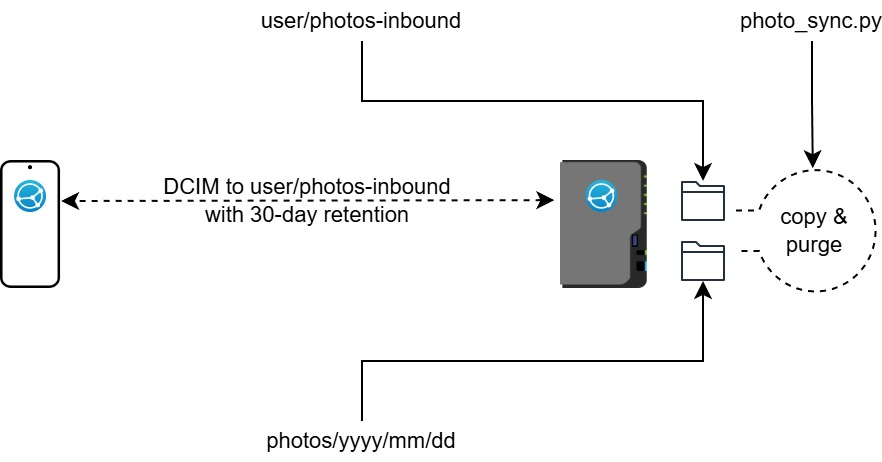
A wonderful little app disappeared from the Play Store recently: Sweet Home WiFi Picture Backup. This app perfectly (for me) synchronised my phone’s photos with my Synology NAS (via CIFS/SMB), creating the year/month/day filing I prefer, retaining photos on the phone for a specified period – in my case, one month.
Frustratingly there seems to be no other app that does exactly this. After much research and a bit of coding, I settled on the following:
- Use Syncthing to synchronise my phone’s photos/videos to an interim holding area on my NAS.
- Use a Python script to copy the media from that holding area to the permanent location in the year/month/day structure I prefer.
- Allow the script to delete media from the holding area more than 30 days old. Syncthing propagates the deletions back to my phone.
- Have the script use checksums (SHA1) to ensure that nothing is deleted unless it has been copied to the permanent location.
- Use checksums also to ensure that no media is overwritten with different media of the same same.
To do this you will need:
- SynoCommunity installed on your NAS
- Syncthing from SynoCommunity installed on your NAS
- Syncthing-Fork installed on your phone
- The Python and Bash scripts from my GitHub repository: robpomeroy/photo_sync
High-level steps:
- Install Syncthing-Fork on your phone
- Install Synthing on your NAS
- On the NAS, use File Station to give the
sc-syncthinggroup access to all folders that will be synced. - One on device add the other, within Syncthing
- On the phone, share the
DCIMfolder, within Syncthing - On the NAS, set the target directory to (e.g.) a new folder
photos-inboundin your user directory - Clone the
photo_syncrepository to your NAS, and ensurephoto_sync.shis executable - Set up the Python environment and install the necessary modules by running the following on the NAS (in a shell, in the folder containing the scripts):
python -m venv .venvsource .venv/bin/activatepip install -r requirements.txtdeactivate
- Copy the
.env.examplefile to.envand edit the settings to suit you - Set a scheduled task to run
photo_sync.shas often as you require (I have it set to run daily at midnight)
See the code and the README in the GitHub repo for more details. Note that the Bash script activates the Python virtual environment and runs the Python script from within that environment.

