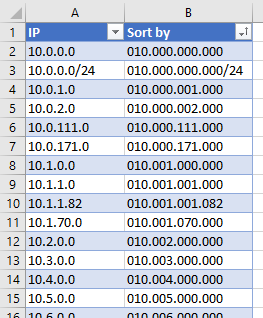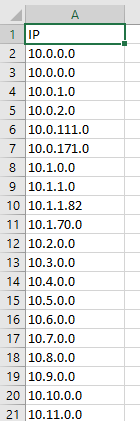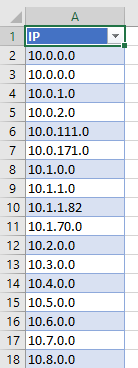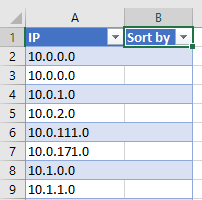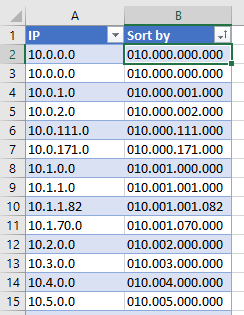This post is probably for pedants only, who care passionately about correctly sorting IP addresses in an Excel spreadsheet. This approach uses pure functions – no VBA. I prefer it to some other approaches because, frankly, they sail right over my head.
Let’s start with a column of IP addresses – like this one:
Excel tables are lovely, for working with data like this. If you convert your data to a table, you get to use named column references, which we’ll see in a moment. Go to Insert > Table and you get something like this:
You can’t sort this column meaningfully, as-is. We need an additional column, which we’ll use to transform the contents of the IP column.
And then in any of the rows in that column, we enter this formula:
=
IF(0,"##### FIRST OCTET #####","") &
TEXT(
LEFT(
[@IP],
FIND(
CHAR(134),
SUBSTITUTE(
[@IP],
".",
CHAR(134),
1
)
) - 1
),
"000"
)
& "." &
IF(0,"##### SECOND OCTET #####","") &
TEXT(
MID(
[@IP],
FIND(
CHAR(134),
SUBSTITUTE(
[@IP],
".",
CHAR(134),
1
)
) + 1,
FIND(
CHAR(134),
SUBSTITUTE(
[@IP],
".",
CHAR(134),
2
)
)
-
FIND(
CHAR(134),
SUBSTITUTE(
[@IP],
".",
CHAR(134),
1
)
)
),
"000"
)
& "." &
IF(0,"##### THIRD OCTET #####","") &
TEXT(
MID(
[@IP],
FIND(
CHAR(134),
SUBSTITUTE(
[@IP],
".",
CHAR(134),
2
)
) + 1,
FIND(
CHAR(134),
SUBSTITUTE(
[@IP],
".",
CHAR(134),
3
)
)
-
FIND(
CHAR(134),
SUBSTITUTE(
[@IP],
".",
CHAR(134),
2
)
)
),
"000"
)
& "." &
IF(0,"##### FOURTH OCTET #####","") &
TEXT(
MID(
[@IP],
FIND(
CHAR(134),
SUBSTITUTE(
[@IP],
".",
CHAR(134),
3
)
) + 1,
IF(
ISERROR(
FIND("/",[@IP])
),
LEN([@IP]),
FIND("/",[@IP]) - 1
)
-
FIND(
CHAR(134),
SUBSTITUTE(
[@IP],
".",
CHAR(134),
3
)
)
),
"000"
)
&
IF(0,"##### CIDR #####","") &
IF(
ISERROR(FIND("/",[@IP])),
"",
RIGHT(
[@IP],
LEN([@IP]) - FIND("/",[@IP]) + 1
)
)You end up with this, on which you can now perform an alphabetical (A-Z) sort:
If you like, you can hide that column, so you don’t need to look at its hideousness. Then whenever you need to resort, go to Data > Sort.
Some things to mention about this formula:
[@IP]is the named column reference I referred to previously.- I edited this formula in a code editor (Notepad++), so I could nicely indent and keep track of opened and closed parenthesis. This makes life much easier, when writing long formulae! There’s one gotcha – Notepad++ by default uses tabs rather than spaces, which breaks Excel. Make sure there are no tab characters in your indentation.
- The
IF(0,"##### THIRD OCTET #####","")stuff is a hack, which allows you to insert a comment into a text-based formula. The 0 evaluates to FALSE, so it returns the function’s third parameter – an empty string. The second parameter is where I place my comment. Handy! - Excel doesn’t have a function to find the position of the nth occurrence of a string. So there’s a nifty two-step hack for this, which is not my original idea. First, we use the
SUBSTITUTE()function, which can substitute a character for the nth occurrence of some text. We search for the nth occurrence of the full stop (“.”) and replace it withCHAR(134)– the dagger symbol (†). Then we find the position of thatCHAR(134), to feed into theLEFT()/MID()/RIGHT()functions. - The formula handles CIDR notation.