 A few days ago I posted an article about Gmail’s 2-step authentication and getting it working on the BlackBerry Z10
A few days ago I posted an article about Gmail’s 2-step authentication and getting it working on the BlackBerry Z10. Judging by the incoming traffic from search engines, folks are experiencing a variety of other problems with Gmail on the new BlackBerry OS 10. So let’s take a step back and look at this beast from the start.
Two options
Google used to provide a dedicated Gmail app for the BlackBerry OS. This became end-of-life on 22 November 2011, however. This leaves you two methods of configuring Gmail/Google Apps on your new Z10 (and this will apply equally to the forthcoming Q10):
- IMAP, CalDAV and CardDAV; or
- Exchange ActiveSync
Contrary to advice I’ve seen elsewhere on the internet, using IMAP doesn’t prevent you from synchronising your calendar and contacts – that’s what the separate CalDAV and CardDAV protocols are for. So which should you choose? In some cases, the decision is made for you. Google has announced that it is phasing out support for ActiveSync, certainly for free email accounts. At the moment, it appears that there’s a stay of execution until the end of June 2013, but the writing is on the wall.
If you’re using Google Apps, it’s likely you’ll continue to benefit from ActiveSync, certainly if you’re a paying customer. ActiveSync is licensed from Microsoft and your fees will go towards paying for that. All the same, knowing from experience the way that Google tends to force change upon its users (even enterprise customers are stuck with the constant upgrade/”evergreen” effect), it might be prudent to choose IMAP/CalDAV/CardDAV from the beginning. It looks like this is where Google is focusing its efforts, so this is where we’re most likely to see bug fixes and improvements.
IMAP/CalDAV/CardDAV
Automatic setup
Go to System Settings -> Accounts -> Add Account -> Email, Calendar and Contacts. After I entered my email address and password (I’m a Google Apps user), I discovered that the app was intelligent enough to pick up settings for all three protocols. I was taken to a screen giving me the option to switch on sync for Email, Contacts and Calendar:
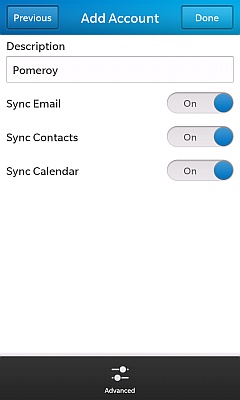
I say I entered my password, but I use Gmail’s 2-step authentication (and you should too), so what I entered was the “application-specific password” I’d generated previously. See my earlier article for details. Having done this, in theory everything should work.
Broken CalDAV
Unfortunately there’s a snag. At the moment, CalDAV access is broken. One of the symptoms is an error message along the following lines: “Your email and contacts accounts were successfully added. At this time, the www.google.com/calendar/dav/[email protected]/events server is unavailable and your calendar account can’t be added. Please try again later.” BlackBerry is aware of this and has posted a KB article in which it states:
This is a previously reported issue that is being investigated by our development team. No resolution time frame is currently available.
There are two proposed “workarounds”, neither of which really fixes the problem. The first is to try again, 24 hours later. Ha. Let me know if that works for you. The other option is to use ActiveSync instead. Sorry – isn’t Google phasing that out, BlackBerry? As a business user, the “No resolution time frame” comment is particularly irksome.
Extra Calendars
Once the CalDAV issue is fixed, you may want to know how to integrate multiple Google Calendars to your device. There are two things to know. Firstly, if you browse to your calendar sync settings you can in theory switch on syncing your additional calendars. I say “in theory” because I haven’t been able to test it yet.
The second thing to know is that you can add multiple Gmail CalDAV accounts (e.g. if you have access to a spouse’s calendar), but how to do it is not immediately apparent. You’ll need to go to System Settings -> Accounts -> Add Account. This time, go straight to “Advanced”. This takes you to the “Advanced Setup” screen, and here we see a slight weakness in the BlackBerry OS 10 user interface design. There’s no scroll bar suggesting there are more items off-screen. This is misleading, because underneath “POP”, if you slide the options upwards, you’ll find “CalDAV” and “CardDAV”. Choose CalDAV and follow the manual instructions below.
Manual Setup
Automatic setup might not work for you. Or it might work, but only give you IMAP, not contacts and calendar. In this event, you’ll need to use the “Advanced” option. Note that if you do this in the middle of setting up email, it will only give you the option of configuring IMAP. You’ll then need to go back to System Settings -> Accounts -> Add Account -> Advanced (twice), to set up CalDAV and CardDAV. See my comments above about the CalDAV/CardDAV options not being immediately apparent.
IMAP settings
- Address: imap.gmail.com
- Port: 993
- Encryption: SSL
At the bottom of that screen, the “Edit Folder Settings” button allows you to choose which IMAP folders (Gmail labels) you’d like to sync.
SMTP settings
- Address: smtp.gmail.com
- Port: 465
- Encryption: SSL
CalDAV settings
Server address will be something like www.google.co./calendar/dav/calendarID/events. You’ll need to know the calendar ID. In my case, this is my email address. To double-check that, go to your Google Calendar. Under the “My Calendars” panel on the left, you should see a drop-drown indicator next to the name of your calendar (the name may by your own name). Click that, then “Calendar Settings” on the pop-up menu. At the bottom of the calendar settings page, you should see “Calendar Address”. To the right of this will be displayed the Calendar ID.
CardDAV settings
The simplest of all to configure. You just need the server address: google.com.
A Note About Passwords
If you’re using 2-step authentication, the same application-specific password should work for all four protocols. If you encounter authentication problems, consider generating a new password for each. Read my earlier article for details.
ActiveSync
Go to System Settings -> Accounts -> Add Account -> Advanced (at the bottom of the screen) -> Microsoft Exchange ActiveSync. Here are the settings you’ll need:
- Domain: google
- Username: your email address
- Server address: m.google.com
- Port: 443
- Use SSL: on
- Push: on
This gives you full sync across email, calendar and contacts, with all your settings in one place. Simpler than setting up the other protocols, but beware: it may stop working one day…
Google logo copyright © Google Inc. All rights acknowledged.


Hi,
compliment for the post. A question: how do you sync all the folders in GMAIL? I mean, I’m able to see all the folder I created on gmail.com but empty.
Is there any advice to avoid the problem?
Regards,
Hi Gennaro.
I hope this helps.
Rob
Hi Rob, thank you for this tutorial since it helped me completely in dealing with problems with Z10. What I did was first updating my BB10 OS to 10.0.10.90, then the Gmail authentication process, and lastly the synchronisation steps. Still, how can I delete emails on the phone that at the same time delete the from the server? Thank you in advance.
Deleting of emails should be synchronised at both ends, so there’s nothing further you need to do. I have read though that sometimes people see a delay (anything up to two hours) in synchronising deleted items.
No, Rob…in fact the deletion is not synchronised, even after hours.. 🙁
Is this for the inbox, or for subfolders?
It is simply the inbox.
Hi Tedjo,
I’m not currently using a BlackBerry, so can’t test this. But different email clients implement IMAP deletes differently. Some actually move the deleted items to a trash folder, whereas others merely mark the item as “to be purged”, leaving it in the original folder. This might account for the experience you’re seeing. I guess you’ve checked all the settings in detail?
Sorry that I can’t be of any more help.
Rob
Hi
Gmail inbox messages disappears from the blackberry Z10. please tell me how to fix this. I did the same setup. Also I want to save my emails in to SD card, how can I save my email .
Honestly, I’m not sure. But maybe consider:
Thanks for all the support here.. Just got my Z10 and am trying to sync email/contacts/calendar. I was able to get the step 2 authentication setup, along with IMAP, and email is flowing by my contacts are not syncing. What am I missing? – THANKS!
You might want to double-check that the CardDav settings (automatically determined by the BlackBerry app?) are along the lines shown above. There are a few other ideas in this thread on the BlackBerry support forums.
Gmail would not accept my password. After trying multiple advanced fixes Verizon finally solved my problem. When inputting the password enter digits directly from the password keyboard DO NOT press the 123 key to enter digits. 10 hours to find that little trick, but it worked. Eureka. I am beside myself with joy.
Thanks – yours seems to be the only advice that is clear and works…!
Great, thanks for the feedback Anthony!
Hi Rob,
Really glad to have found your post about the new Z10. I wonder if you can answer a kind of related query. This is, how do you keep mailboxes separate on the Z10, so that e-mails multiple accounts don’t go in to the same inbox. I have just received a new Z10 for work which replaces a Bold 9780. I had / have three separate mailboxes on the bold, 1 exchange, 1 IMAP, and 1 SMTP, I assume this should be possible on the Z10, but really struggling to work out how.
Many thanks,
Carl
I had active sync running on my BBZ10, but switched back to the traditional Gmail settings as it allows for invitation of participants on the calendar. The email that I send form my BB does not appear in MS outlook sent items, which also has the folder sent messages.
Any ideas welcome.
Thanks
David
David,
My best guess is that this is likely to be down to the way Outlook handles sent items. If the items are appearing in the Sent items folder in the Gmail web interface, then you can be sure Outlook is the culprit and is not showing you the correct sent folder. You will see different results depending on whether you connect Outlook using Exchange or IMAP, too.
Rob
This is a very usefull tutorial.
I’m still using BIS on my BB9700. Received BB Z10 a couple of days ago.
Do you know how fast – average – you receive mail using Gmail? Right now I receive mails in a split second. With the BB Z10 I heard about 15min.or more sync interval. Exchange Activesync setup seems to sync faster, especially for Google Aps accounts. Do you have any experience?
I know I can use BB Z10 with my current BIS plan. However does it also work for my Gmail accounts, which I will setup one of these days? Do I get any sync problems with mail and contacts?
Certain IMAP servers support a “push-like” experience using a special IMAP command, “IDLE”. Gmail does support this – to make use of it, you need to make sure that in your accounts settings, the “Use push if supported” slider is set to “On”. You should then see virtually instantaneous email delivery.
Yes, you should be able to use your Gmail account without problems, if you follow the instructions above.
Hope this helps!
Rob
Google will also retire CalDav in Sep….
I wonder – Google used to be the “all inclusive” provider – not excluding anyone – but now – the shut down services that people use, or operate with separate function-sets for Android – and “the rest” of us…
Is google dying? Do we all need to go back to Hotmail/Outlook again?
Not quite – CalDav remains available; it’s just the API that is being phased out.
I think the wisest course of action is to make sure you can always take your data with you, wherever you go. Hence purchase your domain for email (if you have one) through someone other than Google, Microsoft or Apple.
I STILL cannot get my Z10 to sync to my free Google Apps account consistently without getting the “(account name) is not responding” error with the exclamation point at the top of the Hub. When I go to the email account I see “Your login information for IMAP server (imap.gmail.com) has changed or is incorrect. Please check your settings.” I have the calendar/contacts/email set up. I’m using a domain name hosted by GoDaddy that is pointed to Google Apps so it’s a custom domain name and not @gmail.com if that makes a difference. I’ve tried using your steps for 2 step authentication to see if that works but running into the same issue even after using a 2 step password for each separately Mail, Contacts, Calendar. I’m so frustrated by this and really want to switch to outlook.com but I do have 2 accounts on Google Apps and the domain name redirect so would rather not rock the boat if I don’t have to. If you have any suggestions please let me know.
Gary
Gary, I feel your pain.
All I can say is that when I worked through these processes step-by-step, with my own free domain, it worked fine. Have you updated to the latest OS 10?
You definitely don’t need separate application-specific passwords for each element of GApps.